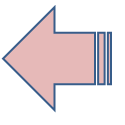How to WMIC ?
WMIC, short for Windows Management Interface Command, is a straightforward command prompt utility that provides valuable information about the system on which it is executed. Expanding on the capabilities of WMI (Windows Management Instrumentation), WMIC allows for operation from various command-line interfaces and batch scripts.
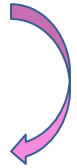
Prior to the introduction of WMIC, managing WMI-enabled computers involved using WMI-based applications, the WMI Scripting API, or tools like CIM Studio. WMIC, however, offers enhanced user-friendliness compared to WMI, primarily due to the implementation of aliases. These aliases enable users to execute simple commands at the command line, which then interact with the WMI namespace in a predefined manner, such as constructing complex WMI Query Language (WQL) commands from concise WMIC alias Get commands. This versatile program empowers users to access insightful system information, control running programs, and effectively manage various aspects of their PC.
Common WMIC queries
In order to find out the model name of a machine using WMI, simply follow the guide below:
Go into a command prompt and Type in
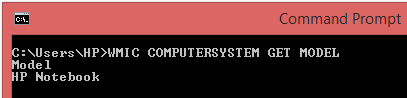 How to Find Your Computer Name ?
How to Find Your Computer Name ?
One more command will help you to identify the Serial Number of your Computer
This lists the program and the memory usage
How to get partition name size and type ?System Information
This program can also provide details on many other aspects of your system.
will list your installed software, services, running processes and Windows startup programs, for instance.
Process Management
Using WMIC you can manage your computer process like, close all the instances of a particular program. For example, if you want to shut down all FireFox windows, for instance, then the command:
Write WMIC output to file