CSS float property
Floats enable you to take precise control over the layout of your web pages by removing elements from the normal document flow and allowing text and other inline content to wrap around them. This flexible positioning technique is versatile for:
- Images: Display images alongside text, create thumbnails, or arrange multiple images within a container.
- Sidebars: Create fixed-width sidebars for navigation or content menus.
- Two-column layouts: Position two sections side-by-side without fixed heights.
- Floating elements: Create dropdowns, tooltips, or other interactive elements that appear on hover.
However, with the advent of more modern layout techniques like Flexbox and CSS Grid, floats are less commonly used for overall page layout but are still relevant for specific tasks.
Key Characteristics
- Positioning: Floats are removed from the normal document flow but still participate in the layout.
- Wrapping: Content, including inline elements like text and images, wraps around floats.
- Clearing: Adjacent elements can be cleared to prevent wrapping around floats.
- Overflow: If a float extends beyond its container, it might overflow or be clipped off.
Property values
- none: This is the default value & the element does not float.
- left: Element floats on the left side of the container.
- right: Element floats on the right side of the container.
- initial: Element will be set to its default value.
- inherit: Element inherits floating property of its parent property.
Here's a detailed explanation of CSS floats along with examples:
Basic Float Usage
 Browser View
Browser ViewIn this example, each .float-example div is floated to the left with a fixed width of 200px and a margin of 10px. The clear: both; style on the following <div> ensures that it appears below the floated elements.
Wrapping Text Around an Image
 Browser View
Browser View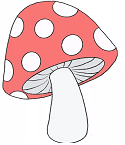
Lorem ipsum dolor sit amet, consectetur adipiscing elit. Sed et diam nec est efficitur fringilla. Nam suscipit velit at ante tempor, vel fermentum elit vestibulum. Ut vel massa non est interdum volutpat.
In this example, the image is floated to the left of the text, and the text wraps around it due to the float property.
Creating Multi-column Layouts
 Browser View
Browser ViewIn this example, two divs are floated side by side, each taking up 50% of the container width, effectively creating a two-column layout.
Clearing Floats
When elements are floated, they are taken out of the normal flow of the document, which can cause layout issues. To prevent this, you need to clear the floats. This can be done using the clear property.
Issues with Floats
Floats can cause container collapse: If a container does not have its own height, it may collapse due to its floated children. This can be addressed by clearing floats. Floats don't affect the parent's height: Floated elements are taken out of the normal document flow, so they don't affect the height of their parent container. This can lead to layout issues.
Best Practices
- Accessibility: Be mindful of screen reader support and provide alternative text for images.
- Responsive Design: Floats can be challenging in responsive layouts. Consider other layout techniques or use clearfix responsibly.
- Browser Compatibility: Test thoroughly across different browsers.
- Performance: Consider performance implications, especially for complex layouts.
Conclusion
CSS float is a property used to push an element to one side within its container, allowing content to flow around it. It's commonly used for tasks like wrapping text around images or creating multi-column layouts, but its usage has declined with the emergence of more modern layout techniques like Flexbox and CSS Grid. Understanding floats is still important for maintaining legacy codebases.