How to Fix the 500 Internal Server Error
500 Internal Server Error
When a web browser sends a request to a server, the server responds with a specific status code, and among them, the 5xx status codes pertain to issues related to the Web Server. The first digit being 5 indicates a server-side error, with common codes falling within the range of 500 to 510. These codes signify that the server encountered an error, resulting in the failure to fulfill the request. For instance, when you encounter the "500 Internal Server Error" message while attempting to access a website, it indicates that something has gone awry with the website. This status code serves as a "catch all" for unexpected errors, though it offers no specific details about the root cause of the server error. It is important to note that this error does not stem from your browser, computer, or internet connection, but rather from the website you are trying to visit.
Error Status : 500 Internal Server Error
Error Specifications: https://tools.ietf.org/html/rfc7231#section-6.6.1
The "Internal Server Error" is an issue that can only be addressed by making corrections to the Web server software. It is not a problem related to the client-side, which means that it does not stem from your browser, computer, or internet connection. Several factors can trigger a 500 Internal Server Error to appear in a web browser. The way the error message is presented may vary across websites as each site has the liberty to customize the message according to their needs.Here are some common ways you might see this error:
- 500 Internal Server Error
- HTTP 500 - Internal Server Error
- Internal Server Error
- HTTP 500 Internal Error
- 500 Error
- HTTP Error 500
What causes a 500 Internal Server error
The occurrence of the "Internal Server Error" signifies a problem on the server side. This error can have various underlying causes, ranging from incorrect file uploads to bugs in the code. The response itself is a generic and comprehensive "catch-all" indication that something has gone wrong on the web server, although the exact cause remains uncertain. For a deeper understanding of the issue, users with root access should review the web server's error logs to obtain more specific information.
Conversely, those on shared hosting plans should contact their hosting provider to gather additional details. Debugging the error effectively relies on the server's configuration and the specific processes running at the time. Implementing debugging tips can assist in diagnosing and resolving common causes of this problem.
How to Fix the 500 Internal Server Error
When encountering an internal server error, it typically indicates that certain aspects of your web server are misconfigured or that the application is facing difficulties in executing a request due to conflicts or restrictions. Resolving this error requires making corrections to the web server software. The responsibility lies with the administrators of the web server site to identify and analyze the logs, as they contain additional information about the nature of the error.
By examining these logs, administrators can gain insights into the root cause of the issue, enabling them to implement the necessary fixes and restore the proper functioning of the web server. However, there are often ways to quickly get around the problem:
Backing Up Your Site
Resolving internal server errors may involve making significant changes to your website's root directory and server configuration. To mitigate any potential risks during the troubleshooting process, it is strongly advised to create a backup of your site before attempting any of these solutions. This precautionary measure ensures that, in the event something goes awry, you have a reliable backup to restore your website to its previous state. By maintaining a backup, you can confidently explore and apply the necessary fixes without fearing data loss or irreversible consequences, ultimately safeguarding the integrity of your website and its content.
Server permission
Incorrect permissions on a file or folder that contains one of the scripts can be a common cause of the internal server error. When the server does not have the appropriate permissions to execute the script, it leads to this error. To resolve this issue, it is essential to check and ensure that the permissions are set correctly on the server. By verifying and adjusting the permissions as needed, you can enable the server to execute the scripts properly, eliminating the internal server error and ensuring the smooth functioning of your website and its scripts.
Server timeout
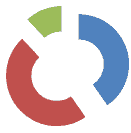
The occurrence of the 500 Internal Server error can be attributed to server timeouts or script timeouts during execution. One potential solution to address this issue is to adjust the Apache server timeout value in the httpd.conf configuration file, elevating it to, for instance, TimeOut 600, to provide the server with more time to process requests before reaching a timeout. This modification can prove beneficial when the server necessitates extra time for handling complex tasks or when temporary network issues cause delays.
Moreover, instances where the server experiences high load, requires a reboot, or encounters lost connections can lead to the script still reporting a 500 Internal Server Error. In such cases, careful monitoring of server performance, script optimization, and thorough investigation of timeouts' root causes are essential to prevent future occurrences of the error and to ensure a seamless user experience.
Script timeout
The 500 Internal Server error can sometimes be attributed to the script you are running, particularly when it exceeds the designated time limit. When your website relies on scripts such as Perl or CGI files, various factors can lead to issues. A PHP or other server-side script may have timed out due to programming errors causing the script to enter an infinite loop or a lack of available resources. To address this, you can increase the timeout for scripts like PHP by modifying the max_execution_time from its default value of 30 seconds to a longer duration:
max_execution_time 60
If a script times out during testing, it's likely to do it again during production when it’s accessed by more users.
Errors in .htaccess files
At times, a 500 Internal Server error may be triggered by an error in the coding of the .htaccess file. It's possible that the .htaccess configuration on your website is conflicting with the web page you are attempting to load. To troubleshoot this, it is advisable to thoroughly inspect the .htaccess configuration for any potential syntax errors that could lead to the 500 Internal Server Error. As a confirmation step, you can temporarily remove or rename the .htaccess file and then attempt to reload the page to see if the error persists. By doing so, you can determine whether the misconfiguration in the .htaccess file is indeed the cause of the 500 Internal Server Error and proceed with the necessary corrections to ensure proper website functioning.
Check the Error Logs
You should check Apache and PHP error logs for your server. It will provide valuable information regarding any code failures or reasons for a site failure.
If you are a web visitor and want to rule out whether the problem is on your end:
Clear your browser cookies and cache
One of the first steps that tech support often advises is to clear the cookies and cache in your web browser. While server errors are not directly caused by cookies or the cache, it is possible that the error has been resolved, but your browser is displaying a cached version of the site, leading to the persistence of the error. Clearing cookies and cache in your browser's settings can be a quick and simple action to ensure that you are viewing the most updated version of the site, potentially resolving the issue. By doing so, you can rule out any discrepancies caused by cached data and verify if the error persists, allowing you to proceed with further troubleshooting if needed.
Reload or Refresh the Webpage
In many cases, the 500 Internal Server error is a transient issue that can be resolved by attempting to reload the page. You can refresh the page using the refresh/reload button, pressing F5, or simply trying the URL again from the address bar. It's possible that the error occurred due to a service restart, and you encountered it at an unfortunate moment when the service was briefly unavailable. By trying the page again, you might find that the error is no longer present as the service resumes normal operation. This intermittent nature of the error is often indicative of temporary disruptions, and retrying the page can be an effective way to overcome it without the need for further action or investigation.
Conclusion
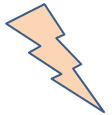
If you have exhausted your efforts to troubleshoot the 500 server error and are unable to resolve it, it may be necessary to seek assistance from your web host. Contacting your web host will allow them to identify the specific process or script that is causing the error. Reputable commercial web hosting companies typically provide customer support, and their knowledgeable team can offer guidance on how to fix the error. In many cases, they may even apply the necessary fix on your behalf at no additional cost. Relying on the expertise of your web host's support team ensures that you receive professional assistance in resolving the issue, allowing you to restore the proper functionality of your website and enhance the overall user experience.
- How to Print Screen
- How to View Hidden Files in Windows 11, 10, 8 and 7
- Fahrenheit to Celsius Temperatire Conversion Formula
- How to zip files - Compress and uncompress files
- How to Use Robocopy
- How to WMIC ?
- How to recover deleted files
- Microsoft Outlook POP3 Settings, Microsoft Outlook IMAP Settings
- How to Update Windows 11
- What is Three-Tier Architecture ?
- What Is an API (Application Program Interface) ?
- Differences Between HTML4 And HTML5
- How to choose the best antivirus software
- How to Embed a YouTube Video in Your Website
- what is the difference between x64 and x86
- Learn Multiplication of Tables
- What is a Proxy Server?
- How to use a Google Android phone as a Wi-Fi hotspot
- How to automatically redirect a Web Page to another URL
- How to Download YouTube Videos
- What is a Phishing Attack ? How can I avoid them?
- What is a Call To Action?
- What's the Difference Between JPG and PNG?
- What is the difference between OTF and TTF fonts
- How to enable flash player on chrome
- How to Select a Video Editing Software
- Why am I getting a "Your connection is not private error" in Chrome
- How to block "Deceptive site ahead" security error?
- Crypto for beginners: What is cryptocurrency?
- What is Bitcoin and how does it work?
- How to fix HTTP Error 502 Bad gateway
- GET url returns "data:text/html,chromewebdata"
- Chrome:Your Clock Is Ahead / Your Clock Is Behind Error
- How to fix ERR_UNKNOWN_URL_SCHEME
- SSL Error on Port 443
- How to Fix This Site Can't Be Reached Error in Chrome
- A disk read error occurred, Press Ctrl+Alt+Del to restart
- How to use System Restore on Windows 10
- What is HTTP error 503 and how do you fix it?
- How to get help in Windows 10
- How To Disable Windows 10 Forced Updates
- How to Fix Google Chrome Error - ERR_SSL_PROTOCOL_ERROR
- How to reset windows 10 password
- What is Blockchain?
- How To Fix: ERR_PROXY_CONNECTION_FAILED
- Unable to send mail through smtp.gmail.com
- How to fix DNS_PROBE_FINISHED_NXDOMAIN
- How to use GTMetrix to Speed up Your Website?
- How to fix System Thread Exception Not Handled Error
- How to fix ERR_INTERNET_DISCONNECTED Error
- WiFi Connected But No Internet Access – How to Fix?
- How to fix a HTTP Error 400: Bad Request?
- What is Deprecation
- How to Fix a 403 Forbidden Error
- What is the maximum length of a URL in different browsers?
- SSL Certificate Problem: Unable to get Local Issuer Certificate
- How to Fix the ERR_CONNECTION_TIMED_OUT Error
- What does localhost:8080 mean?
- How to reduce initial server response time
- 414 Request-URI Too Long - HTTP
- Message channel closed before a response was received