Microsoft Outlook
Microsoft Outlook POP3 Settings
POP3 (Post Office Protocol version 3) is an email protocol used to retrieve emails from a mail server to your local email client, like Microsoft Outlook. Here are the detailed settings for configuring Microsoft Outlook to use POP3:
Incoming Mail Server (POP3)
- Server: The incoming mail server is usually provided by your email provider. It typically follows the format "pop.yourdomain.com" or "pop.provider.com."
- Port: The default POP3 port is 110. However, some email providers might use an SSL-secured connection with port 995 for enhanced security. If SSL/TLS is enabled, use port 995; otherwise, use port 110.
- Encryption: Choose either "None" or "SSL/TLS" based on your provider's security settings.
- Authentication: Select "Basic Authentication" and enter your email address and password for login.
Outgoing Mail Server (SMTP)
- Server: The outgoing mail server is also provided by your email provider. It usually follows the format "smtp.yourdomain.com" or "smtp.provider.com."
- Port: The default SMTP port is 25, but some providers use an SSL-secured connection with port 465. If SSL/TLS is enabled, use port 465; otherwise, use port 25.
- Encryption: Choose either "None" or "SSL/TLS" based on your provider's security settings.
- Authentication: Select "Basic Authentication" and enter your email address and password for login.
Microsoft Outlook IMAP Settings
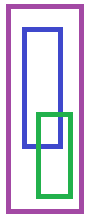
IMAP (Internet Message Access Protocol) is another email protocol that offers more advanced features, allowing you to synchronize emails between the email server and multiple devices. Here are the detailed settings for configuring Microsoft Outlook to use IMAP:
Incoming Mail Server (IMAP)
- Server: The incoming mail server is usually provided by your email provider. It typically follows the format "imap.yourdomain.com" or "imap.provider.com."
- Port: The default IMAP port is 143, but some email providers use an SSL-secured connection with port 993. If SSL/TLS is enabled, use port 993; otherwise, use port 143.
- Encryption: Choose either "None" or "SSL/TLS" based on your provider's security settings.
- Authentication: Select "Basic Authentication" and enter your email address and password for login.
Outgoing Mail Server (SMTP)
- Server: The outgoing mail server is also provided by your email provider. It usually follows the format "smtp.yourdomain.com" or "smtp.provider.com."
- Port: The default SMTP port is 25, but some providers use an SSL-secured connection with port 465. If SSL/TLS is enabled, use port 465; otherwise, use port 25.
- Encryption: Choose either "None" or "SSL/TLS" based on your provider's security settings.
- Authentication: Select "Basic Authentication" and enter your email address and password for login.
Conclusion
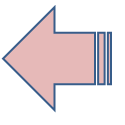
With these settings, you can configure Microsoft Outlook to use either POP3 or IMAP based on your preferences and requirements. IMAP is recommended if you want to access your emails from multiple devices while keeping them synchronized, whereas POP3 is suitable for downloading emails to a single device.
- How to Print Screen
- How to View Hidden Files in Windows 11, 10, 8 and 7
- Fahrenheit to Celsius Temperatire Conversion Formula
- How to zip files - Compress and uncompress files
- How to Use Robocopy
- How to WMIC ?
- How to recover deleted files
- How to Update Windows 11
- What is Three-Tier Architecture ?
- What Is an API (Application Program Interface) ?
- Differences Between HTML4 And HTML5
- How to choose the best antivirus software
- How to Embed a YouTube Video in Your Website
- what is the difference between x64 and x86
- Learn Multiplication of Tables
- What is a Proxy Server?
- How to use a Google Android phone as a Wi-Fi hotspot
- How to automatically redirect a Web Page to another URL
- How to Download YouTube Videos
- What is a Phishing Attack ? How can I avoid them?
- What is a Call To Action?
- What's the Difference Between JPG and PNG?
- What Is a "500 Internal Server Error" and How Do I Fix It?
- What is the difference between OTF and TTF fonts
- How to enable flash player on chrome
- How to Select a Video Editing Software
- Why am I getting a "Your connection is not private error" in Chrome
- How to block "Deceptive site ahead" security error?
- Crypto for beginners: What is cryptocurrency?
- What is Bitcoin and how does it work?
- How to fix HTTP Error 502 Bad gateway
- GET url returns "data:text/html,chromewebdata"
- Chrome:Your Clock Is Ahead / Your Clock Is Behind Error
- How to fix ERR_UNKNOWN_URL_SCHEME
- SSL Error on Port 443
- How to Fix This Site Can't Be Reached Error in Chrome
- A disk read error occurred, Press Ctrl+Alt+Del to restart
- How to use System Restore on Windows 10
- What is HTTP error 503 and how do you fix it?
- How to get help in Windows 10
- How To Disable Windows 10 Forced Updates
- How to Fix Google Chrome Error - ERR_SSL_PROTOCOL_ERROR
- How to reset windows 10 password
- What is Blockchain?
- How To Fix: ERR_PROXY_CONNECTION_FAILED
- Unable to send mail through smtp.gmail.com
- How to fix DNS_PROBE_FINISHED_NXDOMAIN
- How to use GTMetrix to Speed up Your Website?
- How to fix System Thread Exception Not Handled Error
- How to fix ERR_INTERNET_DISCONNECTED Error
- WiFi Connected But No Internet Access – How to Fix?
- How to fix a HTTP Error 400: Bad Request?
- What is Deprecation
- How to Fix a 403 Forbidden Error
- What is the maximum length of a URL in different browsers?
- SSL Certificate Problem: Unable to get Local Issuer Certificate
- How to Fix the ERR_CONNECTION_TIMED_OUT Error
- What does localhost:8080 mean?
- How to reduce initial server response time
- 414 Request-URI Too Long - HTTP
- Message channel closed before a response was received