DataGridView Sorting/Filtering in VB.NET
The DataGridView control offers a highly versatile and configurable table that serves as an ideal platform for displaying data in a visually appealing manner. Its extensive customization capabilities enable developers to imbue their applications with tailored behaviors, empowering them to create unique and efficient solutions.
One valuable feature that enhances data management within the DataGridView is the ability to employ a DataView object. This object provides a powerful mechanism for filtering and sorting data within a DataTable, further augmenting the control's functionality.
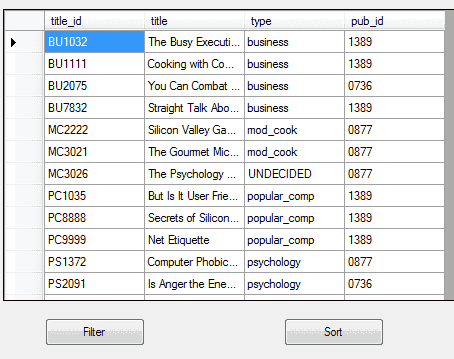
How to sort Datagridview - vb.net
The DataGridView control offers a remarkable feature of automatic sorting, enabling seamless sorting of any column within the control. This functionality empowers you to effortlessly arrange the data in ascending or descending order, based on the contents of the designated column using the sort() method.
By using this built-in sorting capability, you can efficiently organize the data within the DataGridView control, enhancing its usability and ensuring a streamlined user experience. The sort() method provides a straightforward and intuitive means to accomplish this task, allowing you to effortlessly configure the desired sorting order and swiftly adapt the presentation of data to meet your specific requirements.
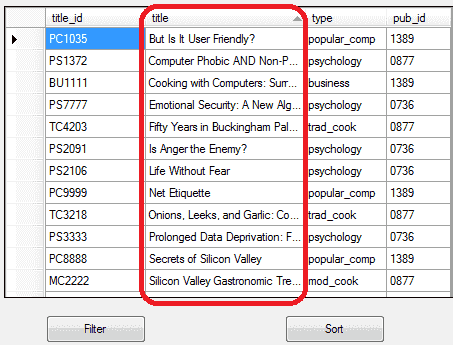
In the above vb.net code , datagridview sort the title column.
How to filter Datagridview - vb.net
There are multiple approaches available for filtering a DataGridView column. One option is to apply sorting directly during the data retrieval process from the database by utilizing the ORDER BY clause in the SQL statement. This enables you to obtain the data in the desired order, which can subsequently be displayed in the DataGridView.
Alternatively, you can employ the following method to filter a DataGridView column:
- Retrieve the data from the database and populate the DataGridView.
- Utilize the built-in capabilities of the DataGridView control to perform the filtering.
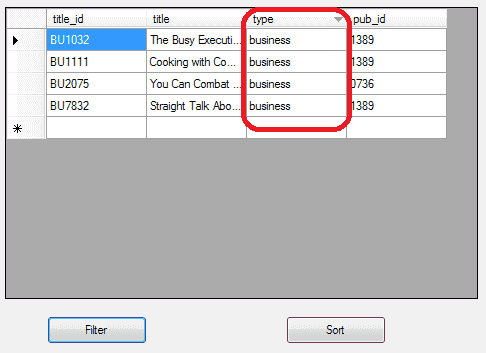
In the above vb.net code, datagridview is filter the column Type and the column value is Business.
Full Source VB.NET- VB.NET DataGridView binding - Sql Server
- DataGridView binding - OLEDB in VB.NET
- DataGridView adding rows and columns in VB.NET
- DataGridView hiding rows and columns in VB.NET
- DataGridView ReadOnly rows and columns in VB.NET
- Adding Button to DataGridView in VB.NET
- Adding CheckBox to DataGridView in VB.NET
- Adding ComboBox to DataGridView in VB.NET
- Adding Image to DataGridView in VB.NET
- Adding ViewLink to DataGridView in VB.NET
- How to Paging in DataGridView
- How to Formatting in DataGridView
- How to DataGridView Template
- How to DataGridView Printing in VB.Net
- How to Export datagridview to Excel
- How to Import data from Excel to DataGridView
- Database operations in DatagridView
- Delete row from datagridview by Right click
- DataGridView Autocomplete TextBox in VB.Net