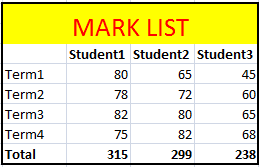Format Excel Page in VB.NET
When working with Excel in VB.Net, you have the ability to interact with the various objects provided by the Excel object model. This allows you to perform tasks such as creating worksheets, reading data from worksheets, and formatting cells, among others, directly from your VB.Net application. In this article, we will explore the process of manipulating Excel cells in more detail within the context of a VB.Net application.
The following source code utilizes the Microsoft Excel 12.0 Object Library. In the previous section, we learned how to import the Microsoft Excel 12.0 Object Library into a VB.Net project. In order to access the object model from Visual VB.Net, it is necessary to add the Microsoft Excel 12.0 Object Library to your project. For a step-by-step guide on how to add the Excel library to your project, please refer to the previous chapter.
How to add Excel Library Format Excel Column (or Cell)
Format Excel cells to store values as text
Formating Excel cells to text format will solve the problem of losing leading zeo values when you import data from other data sources to excel using VB.Net.
Dim formatRange As Excel.Range
formatRange = xlWorkSheet.Range("a1", "b1")
formatRange.NumberFormat = "@"
xlWorkSheet.Cells(1, 1) = "098"
Excel Number Formatting
Dim formatRange As Excel.Range
formatRange = xlWorkSheet.Range("a1", "b1")
formatRange.NumberFormat = "#,###,###"
xlWorkSheet.Cells(1, 1) = "1234567890"
Excel Currency Formatting
Dim formatRange As Excel.Range
formatRange = xlWorkSheet.Range("a1", "b1")
formatRange.NumberFormat = "$ #,###,###.00"
xlWorkSheet.Cells(1, 1) = "1234567890"
Excel Date Formatting
Dim formatRange As Excel.Range
formatRange = xlWorkSheet.Range("a1", "b1")
formatRange.NumberFormat = "mm/dd/yyyy"
'formatRange.NumberFormat = "mm/dd/yyyy hh:mm:ss";
xlWorkSheet.Cells(1, 1) = "31/5/2014"
Bold the fonts of a specific row or cell
Bold entire row of an Excel Document
Dim formatRange As Excel.Range
formatRange = xlWorkSheet.Range("a1")
formatRange.EntireRow.Font.Bold = True
xlWorkSheet.Cells(1, 5) = "Bold"
Bold specific cell
workSheet.Cells(2, 1).Font.Bold = True
Add border to a specific cell
Dim formatRange As Excel.Range = xlWorkSheet.UsedRange
Dim cell As Excel.Range = formatRange.Cells(3, 3)
Dim border As Excel.Borders = cell.Borders
border.LineStyle = Excel.XlLineStyle.xlContinuous
border.Weight = 2.0
Border around multiple cells in excel
Dim formatRange As Excel.Range
formatRange = xlWorkSheet.Range("b2", "e9")
formatRange.BorderAround(Excel.XlLineStyle.xlContinuous, Excel.XlBorderWeight.xlMedium, Excel.XlColorIndex.xlColorIndexAutomatic, Excel.XlColorIndex.xlColorIndexAutomatic)
Excel Cell coloring
Cell background color
Dim formatRange As Excel.Range
formatRange = xlWorkSheet.Range("b1", "b1")
formatRange.Interior.Color = System.Drawing.ColorTranslator.ToOle(System.Drawing.Color.Red)
xlWorkSheet.Cells(1, 2) = "Red"
Cell font color , size
Dim formatRange As Excel.Range
formatRange = xlWorkSheet.Range("b1", "b1")
formatRange.Font.Color = System.Drawing.ColorTranslator.ToOle(System.Drawing.Color.Red)
formatRange.Font.Size = 10
xlWorkSheet.Cells(1, 2) = "Red"
Excel Styles to named range
Dim myStyle As Excel.Style = Globals.ThisWorkbook.Styles.Add("myStyle")
myStyle.Font.Name = "Verdana"
myStyle.Font.Size = 12
myStyle.Font.Color = System.Drawing.ColorTranslator.ToOle(System.Drawing.Color.Red)
myStyle.Interior.Color = System.Drawing.ColorTranslator.ToOle(System.Drawing.Color.Gray)
myStyle.Interior.Pattern = Excel.XlPattern.xlPatternSolid
How to merge Excel cells
chartRange = xlWorkSheet.Range("b2", "e3")
chartRange.Merge()
Adding Custom header to the excel file
xlWorkSheet.Range("b2", "e3").Merge(False)
chartRange = xlWorkSheet.Range("b2", "e3")
chartRange.FormulaR1C1 = "Your Heading Here"
chartRange.HorizontalAlignment = 3
chartRange.VerticalAlignment = 3
The following VB.Net program create a mark list in Excel file and format the grid cells. First we merge these cell and create a custom header , then the students name and totals format as BOLD . And finally create a border for the whole mark list part.
Output:
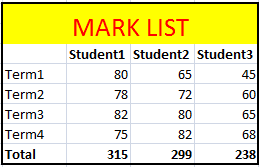
Full Source VB.NET
Imports Excel = Microsoft.Office.Interop.Excel
Public Class Form1
Private Sub Button1_Click(ByVal sender As System.Object, ByVal e As System.EventArgs) Handles Button1.Click
Dim xlApp As Excel.Application = New Microsoft.Office.Interop.Excel.Application()
If xlApp Is Nothing Then
MessageBox.Show("Excel is not properly installed!!")
Return
End If
Dim xlWorkBook As Excel.Workbook
Dim xlWorkSheet As Excel.Worksheet
Dim misValue As Object = System.Reflection.Missing.Value
Dim chartRange As Excel.Range
xlWorkBook = xlApp.Workbooks.Add(misValue)
xlWorkSheet = xlWorkBook.Sheets("sheet1")
'add data
xlWorkSheet.Cells(4, 2) = ""
xlWorkSheet.Cells(4, 3) = "Student1"
xlWorkSheet.Cells(4, 4) = "Student2"
xlWorkSheet.Cells(4, 5) = "Student3"
xlWorkSheet.Cells(5, 2) = "Term1"
xlWorkSheet.Cells(5, 3) = "80"
xlWorkSheet.Cells(5, 4) = "65"
xlWorkSheet.Cells(5, 5) = "45"
xlWorkSheet.Cells(6, 2) = "Term2"
xlWorkSheet.Cells(6, 3) = "78"
xlWorkSheet.Cells(6, 4) = "72"
xlWorkSheet.Cells(6, 5) = "60"
xlWorkSheet.Cells(7, 2) = "Term3"
xlWorkSheet.Cells(7, 3) = "82"
xlWorkSheet.Cells(7, 4) = "80"
xlWorkSheet.Cells(7, 5) = "65"
xlWorkSheet.Cells(8, 2) = "Term4"
xlWorkSheet.Cells(8, 3) = "75"
xlWorkSheet.Cells(8, 4) = "82"
xlWorkSheet.Cells(8, 5) = "68"
xlWorkSheet.Cells(9, 2) = "Total"
xlWorkSheet.Cells(9, 3) = "315"
xlWorkSheet.Cells(9, 4) = "299"
xlWorkSheet.Cells(9, 5) = "238"
chartRange = xlWorkSheet.Range("b2", "e3")
chartRange.Merge()
chartRange = xlWorkSheet.Range("b2", "e3")
chartRange.FormulaR1C1 = "MARK LIST"
chartRange.HorizontalAlignment = 3
chartRange.VerticalAlignment = 3
chartRange.Interior.Color = System.Drawing.ColorTranslator.ToOle(System.Drawing.Color.Yellow)
chartRange.Font.Color = System.Drawing.ColorTranslator.ToOle(System.Drawing.Color.Red)
chartRange.Font.Size = 20
chartRange = xlWorkSheet.Range("b4", "e4")
chartRange.Font.Bold = True
chartRange = xlWorkSheet.Range("b9", "e9")
chartRange.Font.Bold = True
chartRange = xlWorkSheet.Range("b2", "e9")
chartRange.BorderAround(Excel.XlLineStyle.xlContinuous, Excel.XlBorderWeight.xlMedium, Excel.XlColorIndex.xlColorIndexAutomatic, Excel.XlColorIndex.xlColorIndexAutomatic)
xlWorkBook.SaveAs("d:\csharp.net-informations.xls", Excel.XlFileFormat.xlWorkbookNormal, misValue, misValue, misValue, misValue, _
Excel.XlSaveAsAccessMode.xlExclusive, misValue, misValue, misValue, misValue, misValue)
xlWorkBook.Close(True, misValue, misValue)
xlApp.Quit()
releaseObject(xlApp)
releaseObject(xlWorkBook)
releaseObject(xlWorkSheet)
MessageBox.Show("File created !")
End Sub
Private Sub releaseObject(ByVal obj As Object)
Try
System.Runtime.InteropServices.Marshal.ReleaseComObject(obj)
obj = Nothing
Catch ex As Exception
obj = Nothing
Finally
GC.Collect()
End Try
End Sub
End Class