HTML Paragraphs
An HTML paragraph is a block-level element used to represent a block of text or content that forms a distinct block within an HTML document. A paragraph is typically used to group related content together and to provide a clear and organized structure to the document.
In HTML, paragraphs are created using the <p> tag. The content of the paragraph is enclosed between the opening and closing <p> tags. For example, the following code creates a simple paragraph:
The <p> tag is a container tag, meaning that it requires both an opening and a closing tag to define the boundaries of the paragraph. Any content included within the <p> tags is considered to be part of the paragraph and is rendered as a block of text.
Paragraphs can be used to format text in a variety of ways, such as creating lists, quotes, or other types of structured content. They can also be used to improve the readability and accessibility of a document by breaking up large blocks of text into smaller, more manageable sections.
Create a paragraph in HTML
Following is an example of how to create a paragraph with some sample text:
 Browser View
Browser ViewThis is a paragraph of text.
In the above example, the <p> tag is used to create a paragraph with the text "This is a paragraph of text." The <p> tag is a container tag, meaning that it requires both an opening and a closing tag to define the boundaries of the paragraph.
You can include any type of text content within a paragraph, such as headings, lists, or other formatting elements. Following is an example of a paragraph with some additional formatting:
 Browser View
Browser ViewThis is a paragraph of text that includes a bolded word, an italicized phrase, and a hyperlink.
In the above example, the <strong> , <em> , and <a> tags are used to format the text within the paragraph. The <strong> tag is used to create bold text, the <em> tag is used to create italic text, and the <a> tag is used to create a hyperlink.
Default font size of a paragraph in HTML?
The default font size of a paragraph in HTML is browser-dependent, meaning that it can vary between different web browsers. However, the default font size is typically around 16 pixels (pt) for most modern web browsers.
The default font size can be modified using CSS (Cascading Style Sheets), which allows you to change the appearance and style of HTML elements, including paragraphs. For example, you can use the CSS font-size property to specify a different font size for paragraphs, like this:
This CSS rule sets the font size for all <p> tags to 18 pixels. By using CSS, you can customize the appearance of paragraphs to match the overall design of your website.
Different fonts within a paragraph
You can apply different fonts to different parts of a paragraph by wrapping the text in HTML elements with unique class or ID attributes, and then styling those elements with CSS. For example, you could use the <span> element to wrap a specific section of text within a paragraph and apply a different font to it. Here's an example:
 Browser View
Browser ViewThis paragraph has text with a different font in it.
In the above example, added a <span> element with the class "custom-font" around the text "text with a different font". Then use CSS to target this element and apply a different font to it, like this:
This CSS rule sets the font family for any element with the "custom-font" class to "Arial". By using CSS, you can customize the appearance of specific sections of text within a paragraph to achieve different fonts, sizes, colors, and other styles.
 Browser View
Browser ViewThis paragraph has text with a different font in it.
Align text within a paragraph
You can align text within a paragraph in HTML without using CSS by using the HTML align attribute on the <p> tag. Following are the possible values for the align attribute and their meanings:
- left: aligns text to the left of the container
- center: centers text within the container
- right: aligns text to the right of the container
- justify: justifies text so that it lines up with both the left and right edges of the container
To align the text within a paragraph in HTML, you would need to add the align attribute to the <p> tag and set it to the appropriate value.
 Browser View
Browser ViewThis paragraph has centered text.
This HTML code aligns the text within the paragraph to the center of the container. You can change the value of the align attribute to "left", "right", or "justify" to achieve different alignments.
Using the align attribute is not recommended in modern HTML coding practices, as it is deprecated and not supported in HTML5. Instead, it's best to use CSS to style the alignment of text within a paragraph.
Images within a paragraph?
To add an image to a paragraph, you would need to use the <img> tag and set the src attribute to the URL of the image file. You can also add an alt attribute to provide a text description of the image, which is useful for accessibility purposes.
Following is an example of how to add an image to a paragraph:
 Browser View
Browser ViewThis is a paragraph of text that includes an image:
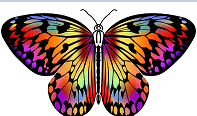
In the above example, added an image to the paragraph by using the <img> tag and setting the src attribute to "image.jpg". Also included a text description of the image using the alt attribute, which reads "A photo of a beach". The <br> tag is used to create a line break before the image, so that the text and image don't run together.
You can use CSS to style the image, such as setting its size, position, or border, if desired. Keep in mind that adding too many or too large images to a page can slow down the loading time, so it's important to use images wisely and optimize them for web use.
Use <br> and <hr> tag with paragraph
The <br> tag is used to insert a line break within a paragraph. To use it, simply place the <br> tag where you want the line break to occur.
In the above example, the <br> tag is used to create a line break after the word "text". When the page is rendered, the text "Here is a new line within the paragraph." will appear on a new line.
The <hr> tag is used to insert a horizontal line within a paragraph. To use it, simply place the <hr> tag where you want the line to appear.
In the above example, the <hr> tag is used to create a horizontal line after the word "text". When the page is rendered, a horizontal line will appear below the text "This is a paragraph with some text.", and the text "Here is a horizontal line within the paragraph." will appear below the line.
The <br> and <hr> tags are inline elements, which means they can be used within a paragraph without creating new paragraphs. However, it's generally a good idea to use these tags sparingly and only when necessary, as they can make text harder to read if overused.
Style a paragraph using CSS?
You can style a paragraph using CSS by applying various CSS properties to the <p> tag or to a class or ID assigned to the <p> tag. Here are some examples of CSS properties that can be used to style paragraphs:
- font-family: sets the font family used for the text within the paragraph.
- font-size: sets the size of the text within the paragraph.
- color: sets the color of the text within the paragraph.
- line-height: sets the amount of space between each line of text within the paragraph.
- text-align: aligns the text within the paragraph to the left, right, center, or justified.
- margin: sets the amount of space between the paragraph and other elements on the page.
- padding: sets the amount of space between the text within the paragraph and the edge of the paragraph.
- background-color: sets the background color of the paragraph.
To apply these CSS properties to a paragraph, you can create a CSS rule targeting the <p> tag or a class or ID assigned to the <p> tag.
Following is an example of a CSS rule that styles paragraphs:
In this example,targeted all <p> tags on the page with the CSS rule. Set the font family to Arial or a generic sans-serif font, the font size to 16 pixels, and the color to a dark gray. We've set the line-height to 1.5, which provides some extra space between lines of text. Justified the text within the paragraph, and set a margin of 10 pixels at the top and bottom of the paragraph, and no margin at the left and right. Also added a 10 pixel padding on all sides of the paragraph, and set a light gray background color.
 Browser View
Browser ViewThis is a paragraph of text.
You can modify these CSS properties to achieve the desired style for your paragraphs, and use other CSS properties as well to further customize the appearance of your text.
Conclusion:
Creating paragraphs in HTML is a simple process that involves using the <p> tag to enclose text content. By using paragraphs to structure your content, you can create a clear and organized hierarchy within your HTML document.