How to Create an HTML Page
Creating your first HTML webpage can seem intimidating, but it's actually quite simple. Following are the steps you can follow to create your first HTML webpage:
Open a Text Editor
First, you need to open a text editor on your computer. There are many free and paid text editors available, such as Notepad++, Sublime Text, or Visual Studio Code. For this example, we will use Notepad++, a free text editor that is available for Windows.
Create a New HTML Document
Once you have opened Notepad++, create a new file by selecting File > New from the menu bar. Then, save the file with a .html extension, such as "index.html".
Add the Basic Structure of an HTML Document
Every HTML document has a basic structure that consists of two main sections: the head and the body. The head section contains information about the document, such as the title and metadata, while the body section contains the content of the document. To add the basic structure of an HTML document, copy and paste the following code into your new HTML document:
 Browser View
Browser ViewHello World!
Save and View the HTML Document:
Once you have added the basic structure of your HTML document, save the file and open it in your web browser by double-clicking on the file. You should see a blank webpage with the title "My First HTML Webpage" and a heading that says "Hello World!".
Add More Content to Your HTML Webpage:
Now that you have created the basic structure of your HTML document, you can add more content to your webpage. For example, you can add paragraphs of text, images, links, and other HTML elements to create a rich and engaging webpage.
Following is an example of how you can add a paragraph of text to your HTML webpage:
 Browser View
Browser ViewHello World!
Welcome to my first HTML webpage. This is a paragraph of text that describes what my webpage is about.
In the above example, added a <p> tag to the body section of our HTML document. The <p> tag is used to define a paragraph of text, and the text between the opening and closing <p> tags is the content of the paragraph.
How do I save and view my HTML webpage?
Once you have created your HTML webpage, you need to save it and view it in a web browser to see how it looks. Here are the steps to save and view your HTML webpage:
- Save your HTML webpage: To save your HTML webpage, select File > Save or press Ctrl+S (Windows) or Command+S (Mac) in your text editor. Choose a location to save the file, and give it a name with a .html extension, such as "index.html". It's important to save the file with the .html extension to tell the computer that it's an HTML document.
- Open your HTML webpage in a web browser: Once you have saved your HTML webpage, you can open it in a web browser to view it. To do this, simply double-click on the file in your file explorer, and it should open in your default web browser. Alternatively, you can open your web browser and go to File > Open File (or press Ctrl+O/Command+O) and navigate to the location where you saved your HTML file, then select the file and click Open.
- Make any necessary changes and save again: If you notice any errors or issues with your HTML webpage, you can make changes to the file in your text editor and save it again. Once you have saved the changes, simply refresh the web page in your browser to see the updates.
It's important to note that web browsers can display HTML pages differently, so it's a good idea to test your webpage in multiple browsers (such as Google Chrome, Mozilla Firefox, or Microsoft Edge) to make sure it looks the way you want it to. Additionally, you can use developer tools in your web browser to inspect the HTML, CSS, and JavaScript code of your webpage, and make changes on the fly to see how they affect the layout and behavior of the page.
What are some best practices for creating an HTML webpage?
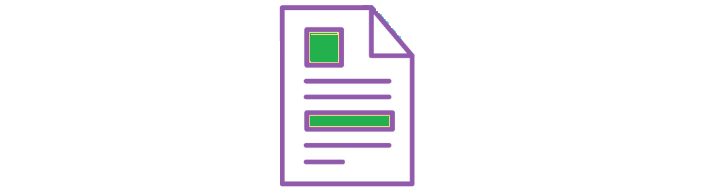
When creating an HTML webpage, there are several best practices that can help you create a high-quality, efficient, and user-friendly website. Here are some of the best practices for creating an HTML webpage:
- Use semantic HTML: Semantic HTML refers to using HTML tags that have a clear meaning and purpose, rather than using generic tags like or . This helps search engines and assistive technologies to better understand the content and structure of your webpage, and can improve the accessibility and usability of your website.
- Organize your content: Organizing your content into sections and using headings and subheadings can make your webpage easier to read and navigate. Use CSS to style your headings and make them visually distinct from the rest of the content.
- Optimize your images: Images can enhance the visual appeal of your webpage, but they can also slow down the loading time of your page. To optimize your images, use a tool to compress them and reduce their file size, and use the appropriate file format (such as JPEG for photos and PNG for graphics).
- Use responsive design: With the rise of mobile devices, it's important to design your webpage to be responsive and adapt to different screen sizes. Use CSS media queries to adjust the layout and design of your webpage based on the screen size of the device.
- Validate your HTML: Validating your HTML can help ensure that your webpage is properly structured and free of errors. Use a tool like the W3C HTML Validator to check your HTML code and fix any issues.
- Test your webpage: Before launching your webpage, test it in different web browsers and on different devices to ensure that it looks and functions correctly. Use developer tools to identify and fix any issues that arise.
- Comment your code: Adding comments to your HTML code can make it easier to understand and maintain in the future. Use comments to explain the purpose of sections of code, or to note any issues or changes that need to be made.
Conclusion:
Following these best practices can help you create a high-quality, efficient, and user-friendly HTML webpage. By using semantic HTML, organizing your content, optimizing your images, using responsive design, validating your HTML, testing your webpage, and commenting your code, you can create a webpage that looks great, functions well, and is easy to maintain.
Related Topics