Python Download and Installation
Downloading and installing Python is a straightforward process. Follow these steps to get Python up and running on your computer:
- Visit the Official Python Website: Go to the official Python website at https://www.python.org/.
- Navigate to Downloads: Click on the "Downloads" tab in the top menu.
- Choose the Version: There are generally two versions available: Python 2.x and Python 3.x. It's recommended to choose the latest version in the 3.x series, as Python 2.x has reached its end of life. Click on the appropriate version.
- Select Operating System: Depending on your operating system (Windows, macOS, or Linux), select the corresponding installer. Download the installer executable file (e.g., .exe for Windows, .dmg for macOS, or .tar.gz for Linux).
Run the Installer
Windows
Double-click the downloaded .exe file and follow the installation wizard. Make sure to check the box that says "Add Python to PATH" during the installation process, as this will make Python accessible from the command line.
Run the downloaded file. This brings up the Python install wizard, which is really easy to use.
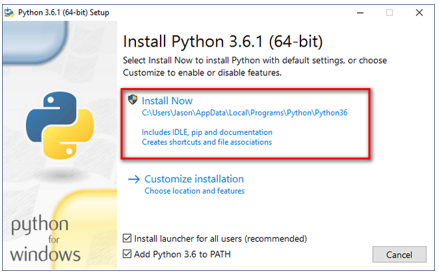
Just accept the default settings, wait until the install is finished, and you are done.
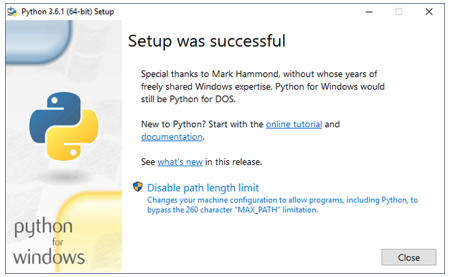
macOS
Double-click the downloaded .dmg file to open it. Drag the Python application into the "Applications" folder. You can access Python from the Terminal by typing python3.
Linux
Open a terminal and navigate to the directory where the downloaded .tar.gz file is located. Extract the archive using a command like tar -xzvf Python-3.x.x.tar.gz. Then navigate to the extracted directory and run the following commands:
Verify Installation
After installation, you can verify it by opening a command prompt (Windows) or terminal (macOS and Linux) and typing python3 --version. This should display the installed Python version.
Open a command prompt window (press Windows+R, type in cmd, and hit enter).
Just type "python" on the command line and see if you get an error or not. If you see a response from a Python interpreter it will include a version number in its initial display.
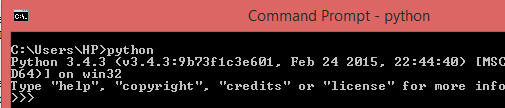
Success, now you can start programming on Python .
Conclusion
Python is now installed on your system, and you can start writing and running Python programs. To write and execute Python code, you can use a text editor or an integrated development environment (IDE). Popular IDEs for Python include PyCharm, Visual Studio Code, and Jupyter Notebook. Simply open the IDE, create a new Python file, write your code, and run it to see the results.