Upgrade Windows 10 to Windows 11 for Free
On your Windows 10 PC, head into:
- Settings > Update & Security > Windows Update.
If the free Win 11 upgrade is available, you'll see an option to download and install.
- Click download and install.
Follow the on-screen prompts and configure Windows 11 settings.
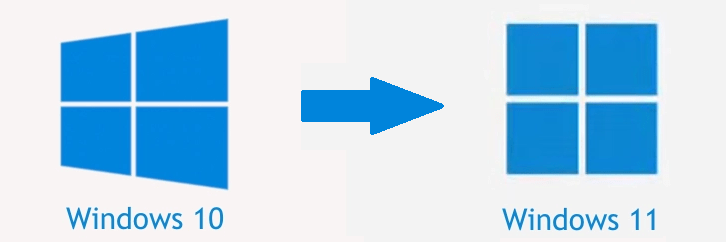
Step by Step: Upgrade Windows 10 to 11
Step-1: Backup your data
- Before going to Upgrade, be sure to back up all of your important documents, apps, and data.
Step-2: PC Health Check app
- Download and run Microsoft's PC Health Check app to ensure your PC meets Microsoft's basic requirements.
Step-3: Upgrade to Windows 11
- On your Windows 10 PC, head into Settings > Update & Security > Windows Update
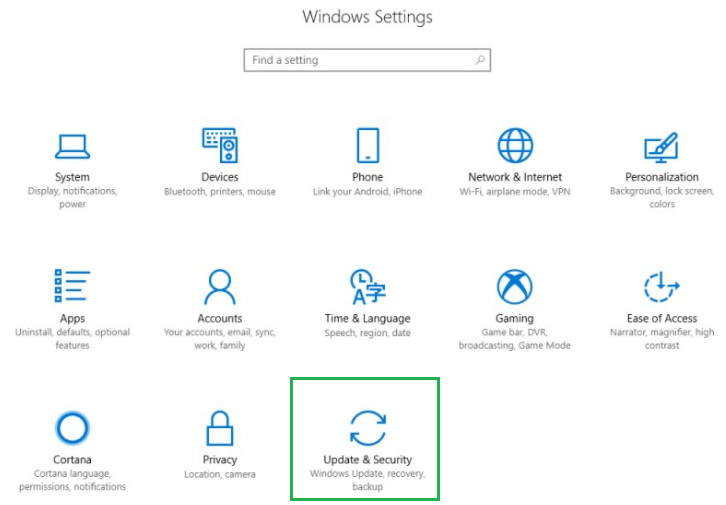
- Check for updates.
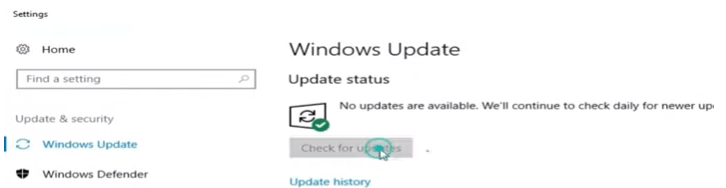
- If the free Windows 11 upgrade is available, you'll see an option to download and install.
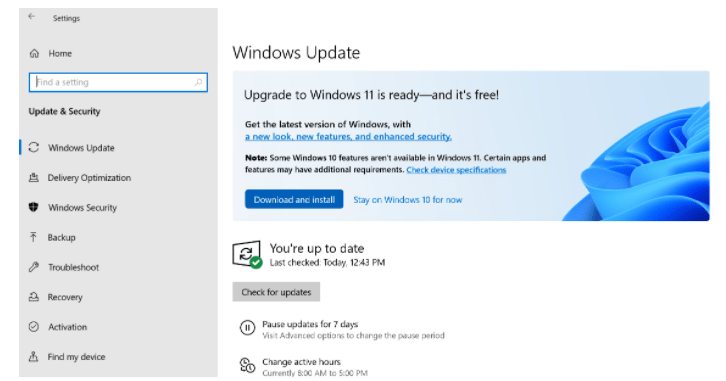
- Click download and install.
- Follow the on-screen prompts and configure Windows 11 settings.
Hardware requirements for Windows 11
| Processor | 1 gigahertz (GHz) or faster with two or more cores on a compatible 64-bit processor or system on a chip (SoC). |
| RAM | 4 GB (gigabytes) or greater. |
| Storage | 64 GB or greater available storage. |
| Graphics card | Compatible with DirectX 12 or later, with a WDDM 2.0 driver. |
| System firmware | Unified Extensible Firmware Interface (UEFI), Secure Boot capable. |
| TPM | Trusted Platform Module (TPM) version 2.0. |
| Display | High definition (720p) display, 9" or greater monitor, 8 bits per color channel. |
| Internet connection | An active internet connection to perform updates, and to download and use some features. |
Conclusion
Microsoft has announced that Windows 10 users who meet the minimum hardware requirements will be able to upgrade to Windows 11 for free. This free upgrade offer will be available to eligible Windows 10 devices through Windows Update. Users can check their device compatibility using the PC Health Check app provided by Microsoft. If the device meets the necessary criteria, users will receive a notification in Windows Update, allowing them to initiate the upgrade process seamlessly. By taking advantage of this free upgrade, users can access the latest features, enhancements, and visual updates that Windows 11 has to offer, optimizing their computing experience without any additional cost.