Passing Data
Passing values between forms in C# is a common requirement when developing applications with multiple forms or windows. There are several methods you can use to achieve this, including constructors, properties, events, and static variables. Let's explore each method with detailed explanations and examples:
Using Constructors
One way to pass values between forms is by using constructors. You can create a constructor in the target form that accepts parameters for the values you want to pass. When you create an instance of the target form and provide the values through the constructor, the target form can access and use those values.
Form1 (the main form):
Using Properties
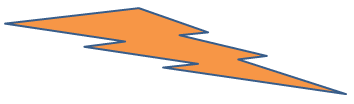
Another way to pass values between forms is by using properties. You can define a public property in the target form and set its value from the main form or any other form that creates an instance of the target form.
Form1 (the main form):Using Events
Events are an excellent way to pass values from a child form to a parent form or any other form that subscribes to the event. The child form can raise the event with the desired values, and the parent form can handle the event and access the passed values.
Form1 (the main form):Using Static Variables
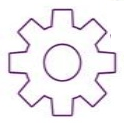
If you have data that needs to be shared between multiple forms and persists across form instances, you can use static variables. A static variable is associated with the class rather than an instance of the class, and its value remains constant throughout the application's lifetime.
Form1 (the main form):FormData (a static class)
Conclusion
Each of these methods offers a distinct approach to passing values between forms in C#. The choice of method depends on factors such as the complexity of the data being passed, the relationship between the forms, and the desired level of encapsulation and reusability. Select the most suitable method based on your specific requirements and application design.
- What is the root class in .Net
- How to set DateTime to null in C#
- How to convert string to integer in C#
- What's the difference between String and string in C#
- What is the best way to iterate over a Dictionary in C#?
- How to convert a String to byte Array in c#
- Detecting arrow keys in winforms C# and vb.net
- how to use enum with switch case c# vb.net
- How to Autocomplete TextBox ? C# vb.net
- Autocomplete ComboBox c# vb.net
- How to convert an enum to a list in c# and VB.Net
- How to Save the MemoryStream as a file in c# and VB.Net
- How to parse an XML file using XmlReader in C# and VB.Net
- How to parse an XML file using XmlTextReader in C# and VB.Net
- Parsing XML with the XmlDocument class in C# and VB.Net
- How to check if a file exists in C# or VB.Net
- What is the difference between Decimal, Float and Double in .NET? Decimal vs Double vs Float
- How to Convert String to DateTime in C# and VB.Net
- How to Set ComboBox text and value - C# , VB.Net
- How to sort an array in ascending order , sort an array in descending order c# , vb.net
- Convert Image to Byte Array and Byte Array to Image c# , VB.Net
- How do I make a textbox that only accepts numbers ? C#, VB.Net, Asp.Net
- What is a NullReferenceException in C#?
- How to Handle a Custom Exception in C#
- Throwing Exceptions - C#
- Difference between string and StringBuilder | C#
- How do I convert byte[] to stream C#
- Remove all whitespace from string | C#
- How to remove new line characters from a string in C#
- Remove all non alphanumeric characters from a string in C#
- What is character encoding
- How to Connect to MySQL Using C#
- How convert byte array to string C#
- What is IP Address ?
- Run .bat file from C# or VB.Net
- How do you round a number to two decimal places C# VB.Net Asp.Net
- How to break a long string in multiple lines
- How do I encrypting and decrypting a string asp.net vb.net C# - Cryptography in .Net
- Type Checking - Various Ways to Check datatype of a variable typeof operator GetType() Method c# asp.net vb.net
- How do I automatically scroll to the bottom of a multiline text box C# , VB.Net , asp.net
- Difference between forEach and for loop
- How to convert a byte array to a hex string in C#?
- How to Catch multiple exceptions with C#