Python was not found; run without arguments
This error message typically occurs when you try to run a Python script on a Windows machine, but Python is not installed or configured correctly. The message is indicating that the Python interpreter is not found on your system, and suggesting that you install it from the Microsoft Store.
To resolve this issue, you can follow these steps:
Install Python
You need to download and install Python on your Windows machine. You can download the latest version of Python from the official website at https://www.python.org/downloads/ . Follow the installation wizard to install Python on your system.
Add Python to the PATH environment variable
After installing Python, you need to add it to the PATH environment variable. This will enable you to run Python from the command prompt or PowerShell. To do this, search for "Environment Variables" in the Windows search bar, and click on "Edit the system environment variables". In the "System Properties" dialog, click on the "Environment Variables" button. Under "System Variables", find the "Path" variable and click "Edit". Add the path to the Python installation directory to the list of paths, separated by semicolons. For example, if you installed Python in the default location, the path would be "C:\Python39".
Restart your terminal or editor
If you are using a terminal or editor to run Python, you may need to restart it after installing and configuring Python.
Once you have completed these steps, you should be able to run Python scripts without encountering the error message.
How to Install Python
To install Python on your computer, follow these steps:
- Go to the official Python website at https://www.python.org/downloads/
- Click on the "Download" button for the latest version of Python.
- Choose the appropriate installer for your operating system .
- Run the installer and follow the on-screen instructions to install Python on your computer.
- Verify that Python is installed correctly by opening a command prompt or terminal and typing "python" or "python3".
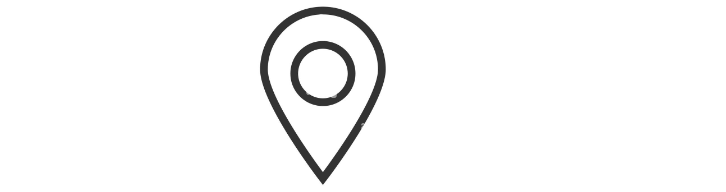
Full Error Message: Python was not found; run without arguments to install from the microsoft store, or disable this shortcut from settings › manage app execution aliases.
- Python print statement "Syntax Error: invalid syntax"
- Installing Python Modules with pip
- How to get current date and time in Python?
- No module named 'pip'
- How to get the length of a string in Python
- ModuleNotFoundError: No module named 'sklearn'
- ModuleNotFoundError: No module named 'cv2'
- Attempted relative import with no known parent package
- TypeError: only integer scalar arrays can be converted to a scalar index
- A value is trying to be set on a copy of a slice from a DataFrame
- ValueError: setting an array element with a sequence
- Indentationerror: unindent does not match any outer indentation level
- Valueerror: if using all scalar values, you must pass an index
- ImportError: libGL.so.1: cannot open shared object file: No such file or directory
- Python Try Except | Exception Handling
- Custom Exceptions in Python with Examples
- Python String replace() Method
- sqrt Python | Find the Square Root in Python
- Read JSON file using Python
- Binary search in Python
- Defaultdict in Python
- Int Object is Not Iterable – Python Error
- os.path.join in Python
- TypeError: int object is not subscriptable
- Python multiline comment
- Typeerror: str object is not callable
- Python reverse List
- zip() in Python for Parallel Iteration
- strftime() in Python
- Typeerror: int object is not callable
- Python List pop() Method
- Fibonacci series in Python
- Python any() function
- Python any() Vs all()
- Python pass Statement
- Python Lowercase - String lower() Method
- Modulenotfounderror: no module named istutils.cmd
- Append to dictionary in Python : Key/Value Pair
- timeit | Measure execution time of small code
- Python Decimal to Binary
- GET and POST requests using Python
- Difference between List VS Set in Python
- How to Build Word Cloud in Python?
- Binary to Decimal in Python
- Modulenotfounderror: no module named 'apt_pkg'
- Convert List to Array Python