How to Download YouTube Videos
Downloading a YouTube video to your personal devices is actually pretty easy task. It is something we know that a lot of ordinary users are looking to find out how to do so that they can watch YouTube videos offline when there's no access to an internet connection. There are many different applications available for downloading and converting YouTube videos. The following is a few simple step process to download any YouTube video. If your network provider block YouTube, following steps may not work.
First, go to the www.youtube.com and search the page containing the video you want to download. When you've found the page, select the text from the address bar and copy the internet address.
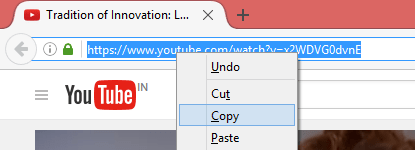
You can also copy the address by press Ctrl + L on your keyboard to highlight the text in the address bar, and then Ctrl + C to copy the Internet address.
Once this address has been copied, paste that URL into the text field below by clicking inside the box and pressing Ctrl + V on your keyboard. Then, click the Download Video button.
Please wait.......It will take few seconds to load the downloader............ If the above steps completed successfully, a new window will appear displaying a preview of the selected video, along with a green Download button and the video format. The default format for downloading the video is the MP4 360p format.
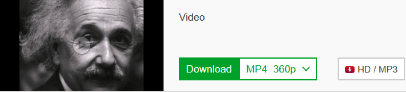
If you want to change the file format, click on the "MP4 360p" format option, a drop-down list will appear. Click on the More option in that drop-down list to see additional video formats, such as WebM 3GP, and Audio MP4 etc. Select the video format you want and click the green Download button.
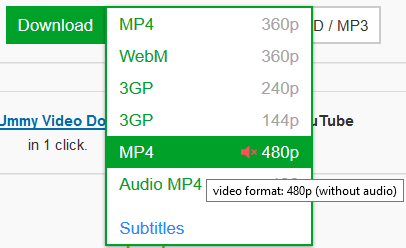
If you complete the above steps successfully, the downloaded video file will be available in your downloads folder.
- How to Print Screen
- How to View Hidden Files in Windows 11, 10, 8 and 7
- Fahrenheit to Celsius Temperatire Conversion Formula
- How to zip files - Compress and uncompress files
- How to Use Robocopy
- How to WMIC ?
- How to recover deleted files
- Microsoft Outlook POP3 Settings, Microsoft Outlook IMAP Settings
- How to Update Windows 11
- What is Three-Tier Architecture ?
- What Is an API (Application Program Interface) ?
- Differences Between HTML4 And HTML5
- How to choose the best antivirus software
- How to Embed a YouTube Video in Your Website
- what is the difference between x64 and x86
- Learn Multiplication of Tables
- What is a Proxy Server?
- How to use a Google Android phone as a Wi-Fi hotspot
- How to automatically redirect a Web Page to another URL
- What is a Phishing Attack ? How can I avoid them?
- What is a Call To Action?
- What's the Difference Between JPG and PNG?
- What Is a "500 Internal Server Error" and How Do I Fix It?
- What is the difference between OTF and TTF fonts
- How to enable flash player on chrome
- How to Select a Video Editing Software
- Why am I getting a "Your connection is not private error" in Chrome
- How to block "Deceptive site ahead" security error?
- Crypto for beginners: What is cryptocurrency?
- What is Bitcoin and how does it work?
- How to fix HTTP Error 502 Bad gateway
- GET url returns "data:text/html,chromewebdata"
- Chrome:Your Clock Is Ahead / Your Clock Is Behind Error
- How to fix ERR_UNKNOWN_URL_SCHEME
- SSL Error on Port 443
- How to Fix This Site Can't Be Reached Error in Chrome
- A disk read error occurred, Press Ctrl+Alt+Del to restart
- How to use System Restore on Windows 10
- What is HTTP error 503 and how do you fix it?
- How to get help in Windows 10
- How To Disable Windows 10 Forced Updates
- How to Fix Google Chrome Error - ERR_SSL_PROTOCOL_ERROR
- How to reset windows 10 password
- What is Blockchain?
- How To Fix: ERR_PROXY_CONNECTION_FAILED
- Unable to send mail through smtp.gmail.com
- How to fix DNS_PROBE_FINISHED_NXDOMAIN
- How to use GTMetrix to Speed up Your Website?
- How to fix System Thread Exception Not Handled Error
- How to fix ERR_INTERNET_DISCONNECTED Error
- WiFi Connected But No Internet Access – How to Fix?
- How to fix a HTTP Error 400: Bad Request?
- What is Deprecation
- How to Fix a 403 Forbidden Error
- What is the maximum length of a URL in different browsers?
- SSL Certificate Problem: Unable to get Local Issuer Certificate
- How to Fix the ERR_CONNECTION_TIMED_OUT Error
- What does localhost:8080 mean?
- How to reduce initial server response time
- 414 Request-URI Too Long - HTTP
- Message channel closed before a response was received