How to get help in Windows 10
Microsoft Windows 10 is the latest and most advanced version of the Microsoft Operating System, offering various features and improvements. However, during its usage, users may encounter issues or difficulties that hinder their workflow. In such situations, it is essential to seek quick and reliable answers to resolve these problems effectively and resume work smoothly. Knowing how to access Microsoft support for Windows 10-related issues becomes crucial to get timely assistance and ensure a seamless computing experience. Microsoft provides various channels, such as online support forums, official documentation, and customer support services, to help users troubleshoot and address their Windows 10 problems efficiently.
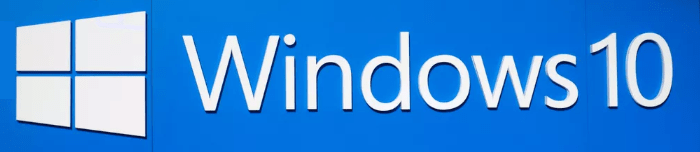
Fortunately, there are a plenty of ways in Microsoft Windows 10 Operating System which you can use to get Windows 10 help and resolve the PC problems or even help someone else too. Here are the help options available to you in Windows 10:
Press F1
The F1 key serves as the standard help key in most programs across the Microsoft Windows operating system. When users press the F1 key, it typically opens a browser window that directly connects to the Microsoft online Help and Support Center. This feature allows users to access relevant documentation, troubleshoot common problems, and find answers to their queries related to the specific program or the operating system as a whole. The F1 key's quick access to online help resources makes it a convenient and valuable tool for users seeking assistance while using various applications and features in Windows.
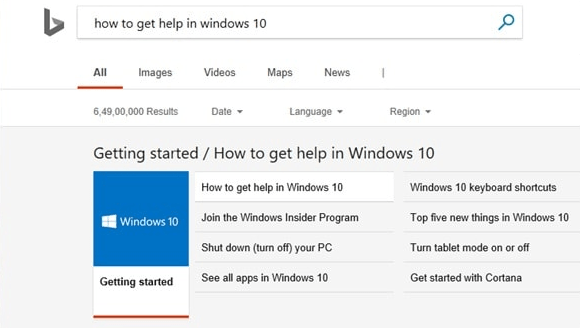
The Microsoft Windows 10 operating system provides a default help and support page that covers various topics related to Windows 10. Users can access this page by pressing the F1 key, and it is managed by Microsoft itself. If the program being used has its own specific help services, pressing the F1 key will open those help resources. However, if the program doesn't have its own dedicated help, the F1 key will launch the default browser with a Bing search that provides several ways to obtain help and solutions for Windows 10 issues. This quick and accessible method serves as a handy way for users to troubleshoot and resolve specific problems they encounter while using Windows 10.
Get Started app
To access the comprehensive guide, navigate to the search bar and input "Get Started," then select the corresponding desktop app from the results. Subsequently, a window will appear, featuring multiple tabs on the left side, each dedicated to elucidating distinct features and functions inherent to Microsoft Windows 10. These tabs provide an invaluable resource for users seeking to investigate into the various capabilities and intricacies of the operating system.
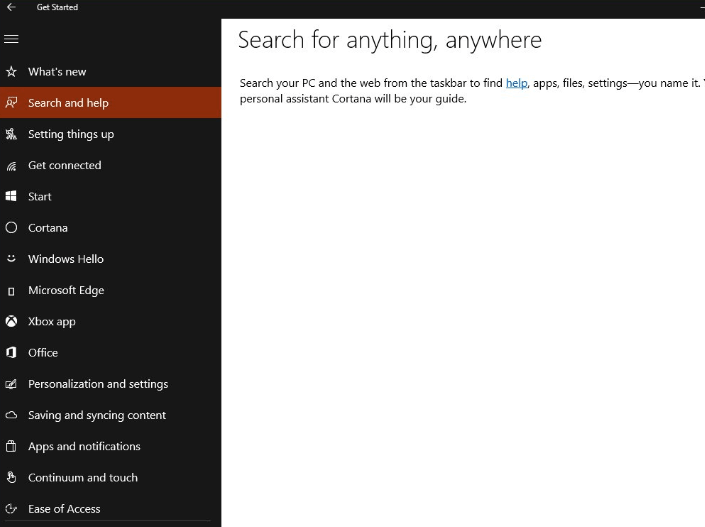
The "Search for anything anywhere" tab offers valuable guidance on effectively utilizing the newly added search bar and its capabilities. By simply entering a search term in the search bar, this feature seamlessly provides search results from both your PC and the web, offering a comprehensive and integrated search experience. This functionality empowers users to quickly access information, files, applications, and online content, enhancing productivity and efficiency in navigating Microsoft Windows 10.
Cortana for Windows 10 Help
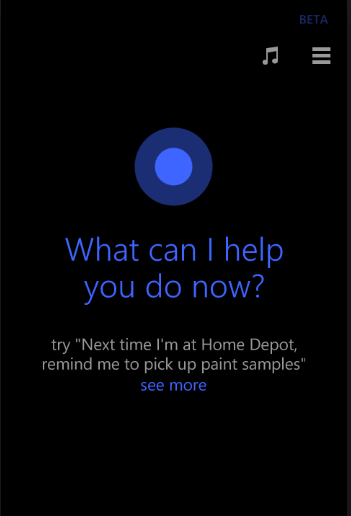
Cortana stands as one of the captivating features thoughtfully integrated into Windows 10 by Microsoft. This virtual assistant offers a versatile and user-friendly experience, accessible through both voice and typed commands via the Start Menu. Engaging Cortana can be effortlessly achieved through the "Hey Cortana" activation or the keyboard shortcut Windows key + Shift + C, enabling users to swiftly seek information and assistance. Furthermore, Cortana's extensive knowledge base encompasses answers to frequently asked questions, ensuring quick and accurate responses to users' inquiries, enhancing the overall convenience and functionality of the Windows 10 ecosystem.
Chat with Support
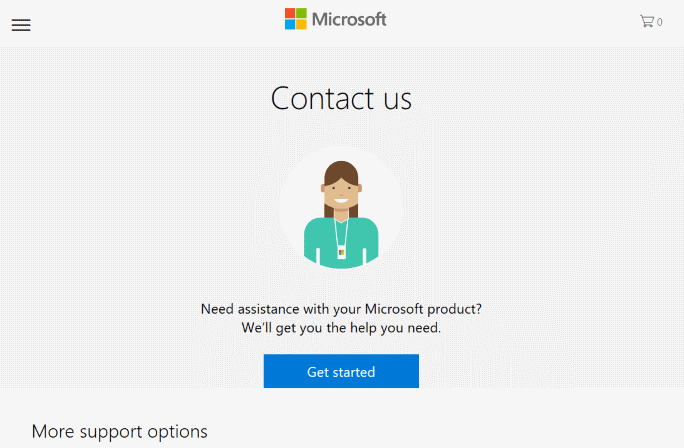
Among the various support types offered by Microsoft, chat support stands out as a highly convenient and instant way to connect with a Microsoft support representative. Utilizing this feature requires no additional software or extensions, as users can seamlessly initiate a chat session with Microsoft support through the built-in Contact Support app. This app enables users to engage in real-time chat interactions with support agents, providing quick and efficient assistance. Moreover, the app also offers the option to schedule a call back from Microsoft support at a convenient and prearranged time, enhancing the flexibility and accessibility of the support services.
More....
Also, you can explore the following options:
- Search Bar: Type your query in the search bar located on the taskbar, and Windows will provide relevant suggestions and help topics.
- Get Started App: Access the "Get Started" app by typing its name in the search bar, which offers comprehensive guidance on various Windows 10 features.
- Microsoft Support Website: Visit the official Microsoft Support website (support.microsoft.com) to search for troubleshooting guides, knowledge base articles, and community forums.
- Contact Support App: Use the built-in "Contact Support" app to initiate a chat with a Microsoft support representative or schedule a call back.
- Windows Troubleshooters: Run Windows Troubleshooters by typing "Troubleshoot settings" in the search bar, which can help diagnose and fix common issues.
- Windows Community: Engage with the Windows Community (answers.microsoft.com) to ask questions, share knowledge, and seek help from other Windows users.
- Online Tutorials and Videos: Search for online tutorials and videos on platforms like YouTube to find step-by-step guides and solutions for specific Windows 10 problems.
Conclusion
The ways explained above are useful for getting help in Windows 10 . By doing Microsoft support call, chat and emailing to Microsoft Customer Service , you will surely get help regarding your Windows 10 query. Try any of these different ways to find help for Windows 10 PC and make your PC run faster and smoother as well as up to date.
- How to Print Screen
- How to View Hidden Files in Windows 11, 10, 8 and 7
- Fahrenheit to Celsius Temperatire Conversion Formula
- How to zip files - Compress and uncompress files
- How to Use Robocopy
- How to WMIC ?
- How to recover deleted files
- Microsoft Outlook POP3 Settings, Microsoft Outlook IMAP Settings
- How to Update Windows 11
- What is Three-Tier Architecture ?
- What Is an API (Application Program Interface) ?
- Differences Between HTML4 And HTML5
- How to choose the best antivirus software
- How to Embed a YouTube Video in Your Website
- what is the difference between x64 and x86
- Learn Multiplication of Tables
- What is a Proxy Server?
- How to use a Google Android phone as a Wi-Fi hotspot
- How to automatically redirect a Web Page to another URL
- How to Download YouTube Videos
- What is a Phishing Attack ? How can I avoid them?
- What is a Call To Action?
- What's the Difference Between JPG and PNG?
- What Is a "500 Internal Server Error" and How Do I Fix It?
- What is the difference between OTF and TTF fonts
- How to enable flash player on chrome
- How to Select a Video Editing Software
- Why am I getting a "Your connection is not private error" in Chrome
- How to block "Deceptive site ahead" security error?
- Crypto for beginners: What is cryptocurrency?
- What is Bitcoin and how does it work?
- How to fix HTTP Error 502 Bad gateway
- GET url returns "data:text/html,chromewebdata"
- Chrome:Your Clock Is Ahead / Your Clock Is Behind Error
- How to fix ERR_UNKNOWN_URL_SCHEME
- SSL Error on Port 443
- How to Fix This Site Can't Be Reached Error in Chrome
- A disk read error occurred, Press Ctrl+Alt+Del to restart
- How to use System Restore on Windows 10
- What is HTTP error 503 and how do you fix it?
- How To Disable Windows 10 Forced Updates
- How to Fix Google Chrome Error - ERR_SSL_PROTOCOL_ERROR
- How to reset windows 10 password
- What is Blockchain?
- How To Fix: ERR_PROXY_CONNECTION_FAILED
- Unable to send mail through smtp.gmail.com
- How to fix DNS_PROBE_FINISHED_NXDOMAIN
- How to use GTMetrix to Speed up Your Website?
- How to fix System Thread Exception Not Handled Error
- How to fix ERR_INTERNET_DISCONNECTED Error
- WiFi Connected But No Internet Access – How to Fix?
- How to fix a HTTP Error 400: Bad Request?
- What is Deprecation
- How to Fix a 403 Forbidden Error
- What is the maximum length of a URL in different browsers?
- SSL Certificate Problem: Unable to get Local Issuer Certificate
- How to Fix the ERR_CONNECTION_TIMED_OUT Error
- What does localhost:8080 mean?
- How to reduce initial server response time
- 414 Request-URI Too Long - HTTP
- Message channel closed before a response was received