DateTimePicker Control in VB.Net
The DateTimePicker control in VB.Net provides a convenient and user-friendly interface for displaying and collecting date and time information from the user, while adhering to a specified format. This control empowers developers to seamlessly incorporate date and time selection capabilities within their applications.
With the DateTimePicker control, users are prompted to input a date or time by utilizing an intuitive graphical calendar that includes scroll arrows. This calendar interface simplifies the process of selecting the desired date and time, enabling users to navigate through different months and years effortlessly.
Among the various properties offered by the DateTimePicker control, the Value property holds significant importance. This property stores the selected date and time chosen by the user. By accessing the Value property, developers can retrieve and utilize the selected date and time values within their program logic, allowing for further processing or storage as required.
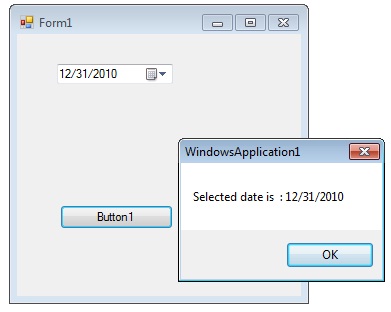
The DateTimePicker control prompts the user for a date or time using a graphical calendar with scroll arrows. The most important property of the DateTimePicker is the Value property, which holds the selected date and time.
Value property
By default, the Value property of the DateTimePicker control in VB.Net is set to the current date. This means that when the DateTimePicker control is initially displayed, it will show the current date as the selected value.
To retrieve the date and time value from the DateTimePicker control, you have a couple of options. Firstly, you can use the Text property of the DateTimePicker control to obtain the date and time value as a string. This allows you to directly access and utilize the textual representation of the selected date and time.
Alternatively, you can access the appropriate member of the Value property to retrieve the date and time value in a more structured format. The Value property of the DateTimePicker control represents the selected date and time as a DateTime object. You can use members of the DateTime structure, such as Day, Month, Year, Hour, Minute, and Second, to access the individual components of the date and time.
The control can display one of several styles, depending on its property values. The values can be displayed in four formats, which are set by the Format property: Long, Short, Time, or Custom.
The following VB.Net program shows how to set and get the value of a DateTimePicker1 control.
Full Source VB.NETConclusion
The DateTimePicker control's ability to seamlessly handle date and time inputs, coupled with the flexibility of the Value property, makes it an invaluable tool for capturing and manipulating temporal data in VB.Net applications. Its intuitive design and functionality streamline the user experience, ensuring accurate and efficient interaction with date and time information.
- Visual Studio IDE
- How to Create a VB.Net Windows Forms Application
- Label Control | VB.Net
- VB.Net Button Control
- VB.Net TextBox Control
- VB.Net ComboBox Control
- VB.Net ListBox Control
- VB.Net Checked ListBox Control
- VB.Net RadioButton Control
- VB.Net CheckBox Control
- VB.Net PictureBox Control
- VB.Net ProgressBar Control
- VB.Net ScrollBars Control
- VB.Net Treeview Control
- VB.Net ListView Control
- VB.Net Menu Control
- VB.Net MDI Form
- VB.Net Color Dialog Box
- VB.Net Font Dialog Box
- VB.Net OpenFile Dialog Box
- VB.Net Print Dialog Box
- KeyPress event in VB.NET
- How to create Dynamic Controls in VB.NET ?
- How do i keep a form on top of others
- Timer Control - VB.Net