How to solve "Deceptive site ahead"?
The warning message generated by Google Safe Browsing services serves the vital purpose of safeguarding users from accessing hazardous online content. This particular message typically indicates that your website may have been compromised, leading Google to designate it as insecure. Websites falling into this category are often associated with phishing attempts or hosting malware. By delivering this warning, Google notifies users of potential risks posed by the website they are attempting to visit, thus preventing them from accessing potentially harmful content. It is crucial to acknowledge that this warning is legitimate; nevertheless, there are instances where users may encounter this cautionary message without any genuine cause.
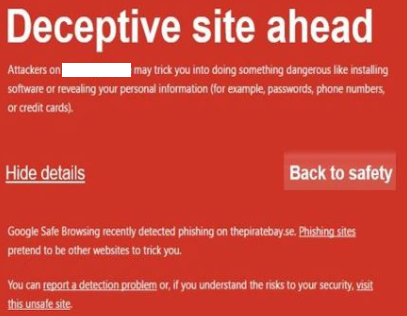
In the majority of cases, encountering these errors is a consequence of the website being compromised through hacking. The nature of the hack can vary, ranging from relatively straightforward infections to intricate and perilous intrusions. As stated by Google, their default settings include the activation of phishing and malware detection. Consequently, when these features are enabled, users may come across warning messages of the following nature. In such instances, it is highly advised to refrain from visiting the specific website in question, as it may pose potential threats to the user's security and data integrity.
- Deceptive site ahead: The site you're trying to visit might be a phishing site.
- The site ahead contains malware: The site you're trying to visit might try to install bad software, called malware, on your computer.
- The site ahead contains harmful programs: The site you're trying to visit might try to trick you into installing programs that cause problems when you’re browsing online.
- This page is trying to load scripts from unauthenticated sources: The site you're visiting is not secure.
Internet sites, particularly social networking platforms, are often flagged as potentially dangerous due to their potential to mislead users into installing suspicious software or divulging sensitive information. Users frequently struggle to distinguish between genuine and fake sites, making them vulnerable to deceptive tactics. Google clarifies that these deceptive websites have the capability to manipulate users into performing hazardous actions, such as installing harmful software or sharing personal information, including passwords, phone numbers, or credit card details. Therefore, it is crucial for users to exercise caution and remain vigilant while browsing online, especially on platforms where deceptive practices may be prevalent.
How to Fix "Deceptive Site Ahead" issue?
While the warning message is indeed legitimate and serves a valuable purpose in protecting users from potentially harmful websites, there are instances when users may encounter this cautionary message without any actual security threat. In many cases, the website in question is not infected with malicious content; instead, it merely raises a precautionary signal suggesting it is safer to avoid proceeding to the site. However, users do have the option to bypass this warning and proceed to access the website if they choose to do so, despite the associated risks. It is essential for users to exercise their own judgment and take responsibility for their online safety and security when deciding to bypass such warnings.
Even though it is not advisable to remove Deceptive Site Ahead filter from your browser, you can do that by following these simple steps:
- Start Google Chrome.
- Click Menu or More icon in the upper-right corner.
- Select Settings and Show advanced settings.
- Go to Privacy and deselect Protect you and your device from dangerous sites.
If you follow these instructions, your browser should not display such warning messages anymore. However, you will have to protect your computer from the cyber threats by some other means.
How to avoid "Deceptive Site Ahead" messages?
The adware responsible for generating fake Deceptive Site Ahead alerts is not a sophisticated virus; rather, it relies on user approval for entry. To gain permission, it employs various deceptive tactics, often hitching a ride with other software during installation. Therefore, exercising caution while browsing the Internet and downloading/installing software is crucial. Intrusive ads may appear authentic, but they can be distinguished as they often redirect users to questionable sites such as gambling surveys or adult dating platforms. Should you encounter such redirects, it is recommended to uninstall any suspicious applications and browser plug-ins promptly to mitigate potential risks and maintain a secure browsing experience.
Web-Site owners:
If your website has been flagged as dangerous or deceptive, the cause of the error may be attributed to low-quality ads sourced from dubious origins. These ads could contain harmful code or link to pages capable of infecting visitors' systems. Addressing this issue requires a systematic process of removing malware and restoring the website to its secure state. However, it can be challenging since malicious code may persistently reappear if a backdoor has been placed on the site. To rectify the problem, the webmaster must access a designated Google support page that offers a comprehensive guide on resolving the issue causing the warning to appear. Additionally, it is essential to identify and indicate any potentially deceptive content on the site through Google Webmaster Tools for further assessment and mitigation.
Conclusion
The warning "Deceptive site ahead" is displayed when Google's Safe Browsing services detect potential risks on the website being accessed, such as phishing attempts or hosting malware. It advises users to exercise caution and avoid proceeding to the site to protect their security and data.
- How to Print Screen
- How to View Hidden Files in Windows 11, 10, 8 and 7
- Fahrenheit to Celsius Temperatire Conversion Formula
- How to zip files - Compress and uncompress files
- How to Use Robocopy
- How to WMIC ?
- How to recover deleted files
- Microsoft Outlook POP3 Settings, Microsoft Outlook IMAP Settings
- How to Update Windows 11
- What is Three-Tier Architecture ?
- What Is an API (Application Program Interface) ?
- Differences Between HTML4 And HTML5
- How to choose the best antivirus software
- How to Embed a YouTube Video in Your Website
- what is the difference between x64 and x86
- Learn Multiplication of Tables
- What is a Proxy Server?
- How to use a Google Android phone as a Wi-Fi hotspot
- How to automatically redirect a Web Page to another URL
- How to Download YouTube Videos
- What is a Phishing Attack ? How can I avoid them?
- What is a Call To Action?
- What's the Difference Between JPG and PNG?
- What Is a "500 Internal Server Error" and How Do I Fix It?
- What is the difference between OTF and TTF fonts
- How to enable flash player on chrome
- How to Select a Video Editing Software
- Why am I getting a "Your connection is not private error" in Chrome
- Crypto for beginners: What is cryptocurrency?
- What is Bitcoin and how does it work?
- How to fix HTTP Error 502 Bad gateway
- GET url returns "data:text/html,chromewebdata"
- Chrome:Your Clock Is Ahead / Your Clock Is Behind Error
- How to fix ERR_UNKNOWN_URL_SCHEME
- SSL Error on Port 443
- How to Fix This Site Can't Be Reached Error in Chrome
- A disk read error occurred, Press Ctrl+Alt+Del to restart
- How to use System Restore on Windows 10
- What is HTTP error 503 and how do you fix it?
- How to get help in Windows 10
- How To Disable Windows 10 Forced Updates
- How to Fix Google Chrome Error - ERR_SSL_PROTOCOL_ERROR
- How to reset windows 10 password
- What is Blockchain?
- How To Fix: ERR_PROXY_CONNECTION_FAILED
- Unable to send mail through smtp.gmail.com
- How to fix DNS_PROBE_FINISHED_NXDOMAIN
- How to use GTMetrix to Speed up Your Website?
- How to fix System Thread Exception Not Handled Error
- How to fix ERR_INTERNET_DISCONNECTED Error
- WiFi Connected But No Internet Access – How to Fix?
- How to fix a HTTP Error 400: Bad Request?
- What is Deprecation
- How to Fix a 403 Forbidden Error
- What is the maximum length of a URL in different browsers?
- SSL Certificate Problem: Unable to get Local Issuer Certificate
- How to Fix the ERR_CONNECTION_TIMED_OUT Error
- What does localhost:8080 mean?
- How to reduce initial server response time
- 414 Request-URI Too Long - HTTP
- Message channel closed before a response was received