What Is HTTP Error 502: Bad Gateway
The 502 Bad Gateway error typically occurs due to network errors between a computer and internet servers. This error indicates that a server, acting as a gateway or proxy, received an invalid response from an upstream server. In most cases, the issue is not with the user's computer or internet connection but rather with the website's server. This means that the problem lies with the website's server, and not with the individual user's system or network connection.
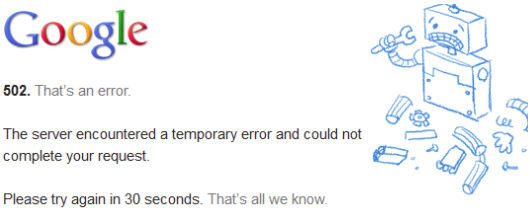
HTTP status code
The 502 Bad Gateway error is an HTTP status code, which is a three-digit code used to indicate the outcome of an HTTP request. These status codes are categorized into five classes, and the class can be determined by looking at the first digit of the code:
- 1xx: Informational
- 2xx: Success
- 3xx: Redirection
- 4xx: Client Error
- 5xx: Server Error
The 502 'Bad Gateway' error is typically generated by the server hosting the website, and it is not related to the user's PC. This error occurs when a website uses a proxy server as a relay point to keep data separate from the main server hosting the site's main page. If there is an issue with the connection between the main server and the proxy server, such as incorrect Transmission Control Protocol (TCP) data, the user's browser identifies the proxy or gateway as 'bad', leading to the 502 error.
Error Messages
Different sites and services will often customize their error messages , both for the sake of them appearing unique, and also help tech-savvy users to better understand the cause of the error.
- 502 Bad Gateway
- 502 Proxy Error
- 502. That's an error
- HTTP Error 502 - Bad Gateway
- 502 Service Temporarily Overloaded
- Bad Gateway: The proxy server received an invalid response from an upstream server
- 502 Server Error: The server encountered a temporary error and could not complete your request
Cause of 502 Bad Gateway Errors
The 502 Bad Gateway error is a common HTTP status code that occurs when a server acting as a gateway or proxy receives an invalid response from an upstream server. In other words, the server that your browser is communicating with is acting as an intermediary and passes your request to another server (upstream server) to process it. However, the upstream server fails to respond or sends back an invalid response, leading to the 502 error.
There are several potential causes for 502 Bad Gateway errors:
- Server Overload: The upstream server may be overloaded with requests, leading to delayed or failed responses.
- Network Issues: Network problems between the gateway/proxy server and the upstream server can cause communication failures.
- Server Downtime: If the upstream server is down or experiencing technical issues, it will be unable to respond to requests, triggering the 502 error.
- Misconfigured Proxy: If the proxy or gateway server is misconfigured, it may not be able to communicate properly with the upstream server.
- DNS Issues: Incorrect DNS settings can result in the gateway server being unable to find the correct IP address of the upstream server.
- Firewall or Security Restrictions: Sometimes, firewall or security settings can block the communication between the gateway and upstream servers.
- Content Delivery Network (CDN) Problems: If a website uses a CDN, issues with the CDN servers can also lead to 502 errors.
- Web Application Bugs: Errors in the web application code can cause issues with responses from the upstream server.
How to Fix a 502 Error
Fixing a 502 Bad Gateway error can involve several troubleshooting steps, as the error may be caused by various factors. Here's a step-by-step guide to help you address the issue:
- Refresh the Page: Sometimes, the 502 error is temporary and caused by a momentary glitch. Try refreshing the page to see if the error goes away.
- Check Other Websites: Verify if the 502 error occurs on multiple websites or just one. If it's specific to one website, the problem is likely with that particular site's server.
- Clear Browser Cache: Your browser's cache may contain outdated or corrupted data, which can cause conflicts with the website. Clear your browser cache and try accessing the site again.
- Check Internet Connection: Ensure you have a stable internet connection. Try accessing other websites to confirm if the issue is specific to the website showing the 502 error.
- Wait and Retry: If the 502 error is due to server overload or temporary server issues, waiting for a while and trying again later might resolve the problem.
- Check Proxy Settings: If you are using a proxy server, ensure that it is correctly configured. Incorrect proxy settings can lead to a 502 error.
- Disable VPN or Firewall: If you use a VPN or firewall, temporarily disable them to check if they are causing the 502 error. Sometimes, they can interfere with the connection to the website.
- Contact Website Administrator: If the 502 error persists and affects only one specific website, contact the website's administrator to inform them about the issue.
- Use an Alternative Browser: If the error occurs on one browser, try accessing the website using a different browser to check if the problem is browser-specific.
- Restart Modem/Router: If you suspect network issues, restart your modem and router to refresh the connection.
- Try Incognito/Private Mode: Open the website in incognito/private mode, which bypasses browser extensions and cache, to check if any of them are causing the 502 error.
- Contact Your Internet Service Provider (ISP): If the issue seems to be related to your internet connection, get in touch with your ISP for assistance.
- Wait for Website Maintenance: If the website is undergoing maintenance or updates, the 502 error might be temporary. Check the website's official social media channels or status page for any announcements.
Conclusion
It's essential to remember that the 502 Bad Gateway error is typically beyond the control of the end-user, and resolving it may require action from the website's administrators or server operators. If none of the above steps work, and the issue persists, it's best to wait for the website's technical team to address the problem.
- How to Print Screen
- How to View Hidden Files in Windows 11, 10, 8 and 7
- Fahrenheit to Celsius Temperatire Conversion Formula
- How to zip files - Compress and uncompress files
- How to Use Robocopy
- How to WMIC ?
- How to recover deleted files
- Microsoft Outlook POP3 Settings, Microsoft Outlook IMAP Settings
- How to Update Windows 11
- What is Three-Tier Architecture ?
- What Is an API (Application Program Interface) ?
- Differences Between HTML4 And HTML5
- How to choose the best antivirus software
- How to Embed a YouTube Video in Your Website
- what is the difference between x64 and x86
- Learn Multiplication of Tables
- What is a Proxy Server?
- How to use a Google Android phone as a Wi-Fi hotspot
- How to automatically redirect a Web Page to another URL
- How to Download YouTube Videos
- What is a Phishing Attack ? How can I avoid them?
- What is a Call To Action?
- What's the Difference Between JPG and PNG?
- What Is a "500 Internal Server Error" and How Do I Fix It?
- What is the difference between OTF and TTF fonts
- How to enable flash player on chrome
- How to Select a Video Editing Software
- Why am I getting a "Your connection is not private error" in Chrome
- How to block "Deceptive site ahead" security error?
- Crypto for beginners: What is cryptocurrency?
- What is Bitcoin and how does it work?
- GET url returns "data:text/html,chromewebdata"
- Chrome:Your Clock Is Ahead / Your Clock Is Behind Error
- How to fix ERR_UNKNOWN_URL_SCHEME
- SSL Error on Port 443
- How to Fix This Site Can't Be Reached Error in Chrome
- A disk read error occurred, Press Ctrl+Alt+Del to restart
- How to use System Restore on Windows 10
- What is HTTP error 503 and how do you fix it?
- How to get help in Windows 10
- How To Disable Windows 10 Forced Updates
- How to Fix Google Chrome Error - ERR_SSL_PROTOCOL_ERROR
- How to reset windows 10 password
- What is Blockchain?
- How To Fix: ERR_PROXY_CONNECTION_FAILED
- Unable to send mail through smtp.gmail.com
- How to fix DNS_PROBE_FINISHED_NXDOMAIN
- How to use GTMetrix to Speed up Your Website?
- How to fix System Thread Exception Not Handled Error
- How to fix ERR_INTERNET_DISCONNECTED Error
- WiFi Connected But No Internet Access – How to Fix?
- How to fix a HTTP Error 400: Bad Request?
- What is Deprecation
- How to Fix a 403 Forbidden Error
- What is the maximum length of a URL in different browsers?
- SSL Certificate Problem: Unable to get Local Issuer Certificate
- How to Fix the ERR_CONNECTION_TIMED_OUT Error
- What does localhost:8080 mean?
- How to reduce initial server response time
- 414 Request-URI Too Long - HTTP
- Message channel closed before a response was received