ERR_CONNECTION_TIMED_OUT Error
The "ERR_CONNECTION_TIMED_OUT" error in Google Chrome occurs when the browser fails to establish a connection with the website's server within a specified time limit. This may happen due to various reasons, such as server unavailability, network issues, or firewall restrictions, preventing the browser from receiving the necessary response from the server. Troubleshooting steps may involve checking the website's server status, examining network settings, and ensuring there are no conflicting firewall rules that might be blocking the connection.
Refreshing the page, clearing cache and cookies, and trying a different browser are initial troubleshooting steps that can resolve the issue if it is related to browser settings or temporary data. Restarting the router or modem can help in case there are network connectivity problems, and if the issue persists, reaching out to the internet service provider can provide valuable insights and potential solutions to address the problem.
ERR_CONNECTION_TIMED_OUT Error
The "ERR_CONNECTION_TIMED_OUT" error in Google Chrome indicates that the browser's attempt to connect to a website's server did not receive a response within a specific time frame, resulting in a timeout. This can occur due to various reasons, such as network connectivity issues, server problems, or firewall settings, and may require further investigation and troubleshooting to resolve.
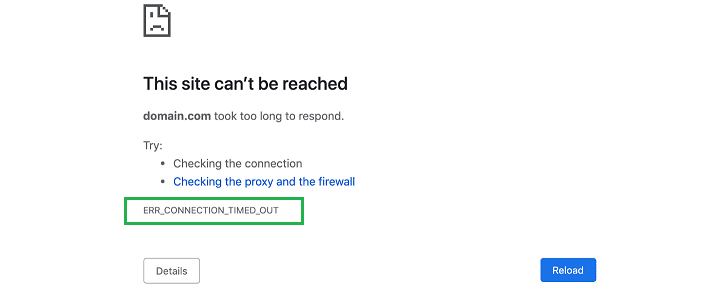
When the browser attempts to establish a connection with the server, it sets a timeout period within which it expects to receive a response. If the server does not respond within this specified time, the browser assumes there is a problem with the connection and displays the "ERR_CONNECTION_TIMED_OUT" error message. This timeout period can vary depending on the browser and its settings, but the default in Google Chrome is typically around 30 seconds.
Reasons why a connection timeout can occur:
The website's server is down or experiencing high traffic:
The "ERR_CONNECTION_TIMED_OUT" error can occur when the website's server is down or experiencing technical issues, undergoing maintenance, or facing a high volume of traffic that exceeds its capacity. When the server is unavailable, the browser cannot establish a connection to it, leading to the timeout error. In such cases, the issue is on the server's end, and users will need to wait for the server to be back online or contact the website's administrators for further assistance.
Your internet connection is slow or unreliable:
A slow or unreliable internet connection can cause a connection timeout. The browser may be unable to receive a response from the server within the set timeout period.
There's a problem with your DNS resolution:
DNS resolution plays a critical role in connecting to websites. When you enter a website's domain name into your browser, the DNS system translates that domain name into the corresponding IP address of the website's server. If there is an issue with DNS resolution, such as a misconfiguration, server outage, or DNS server problems, the browser will not be able to find the correct IP address for the website, leading to the "ERR_CONNECTION_TIMED_OUT" error. In such cases, users may try using alternative DNS servers or waiting for the DNS issues to be resolved by their internet service provider or website administrators.
The website's server is blocking your connection:
Some websites may block connections from certain IP addresses or countries. If the website's server is blocking your connection, you will see the "ERR_CONNECTION_TIMED_OUT" error message.
Your computer's firewall is blocking your connection:
Firewalls are designed to prevent unauthorized access to your computer. If your firewall is blocking your connection to a website, you will see the "ERR_CONNECTION_TIMED_OUT" error message.
Solution: ERR_CONNECTION_TIMED_OUT Error
If you encounter the "ERR_CONNECTION_TIMED_OUT" error in your browser, there are several steps you can try to fix the issue:
Refresh the page:
Refreshing the page is a straightforward and quick solution to try resolving the "ERR_CONNECTION_TIMED_OUT" error. By refreshing the page, the browser initiates a new connection attempt to the website's server, which may overcome the initial timeout issue. However, if the error persists after refreshing, it's advisable to explore other troubleshooting steps to address potential DNS issues, check for internet connectivity problems, or investigate if the website's server is experiencing technical difficulties.
Clear your browser's cache and cookies:
Clearing the browser's cache and cookies is indeed a valuable step to address the "ERR_CONNECTION_TIMED_OUT" error. By doing so, you remove potentially outdated or corrupted data stored in the browser, which may have been contributing to the connection problem. This action enables the browser to fetch fresh data from the website's server during subsequent connection attempts, which can help resolve the issue. Additionally, clearing cache and cookies can improve overall browser performance and enhance browsing experience.
Restart your router or modem:
Restarting your router or modem can help resolve any connection issues that may be causing the "ERR_CONNECTION_TIMED_OUT" error. To restart your router or modem, unplug it from the power source, wait for a few seconds, and then plug it back in.
Try accessing the website from a different browser:
Attempting to access the website from a different browser, such as Mozilla Firefox or Microsoft Edge, can be a useful troubleshooting step to determine if the "ERR_CONNECTION_TIMED_OUT" error is specific to Google Chrome or more widespread. If the website loads successfully in another browser, it indicates that there might be an issue with the configuration or settings of Google Chrome, prompting further investigation into its settings, extensions, or plugins. However, if the error persists across multiple browsers, it suggests a potential issue with the website itself or the network connection, requiring further diagnosis and resolution.
Disable your firewall:
While temporarily disabling the firewall can help determine if it is the cause of the "ERR_CONNECTION_TIMED_OUT" error, it is important to exercise caution when doing so. Disabling the firewall leaves your computer vulnerable to potential security threats, so it should only be done as a diagnostic step and not as a permanent solution. If disabling the firewall resolves the issue, it indicates that the firewall settings might be blocking the connection to the website. In such cases, you can re-enable the firewall and then adjust its settings to allow the specific website or application to establish a connection. If the error persists even after disabling the firewall, it is best to keep the firewall enabled and explore other potential causes for the error.
Flush your DNS cache:
The DNS cache on your computer can sometimes become outdated, causing the "ERR_CONNECTION_TIMED_OUT" error. To flush your DNS cache, open the Command Prompt as an administrator and run the command "ipconfig /flushdns."
Change your DNS servers:
Changing DNS servers can indeed be a helpful step to resolve the "ERR_CONNECTION_TIMED_OUT" error. When flushing the DNS cache doesn't work, configuring your DNS server addresses to use reliable and fast DNS providers like Google DNS or OpenDNS can improve your internet connection and potentially resolve the issue. If the error persists even after trying these steps, reaching out to your internet service provider is recommended, as they can investigate and troubleshoot any network-related problems that might be causing the error. Their support team may be able to assist you in identifying and resolving the specific issue that is leading to the "ERR_CONNECTION_TIMED_OUT" error.
In different browsers
ERR_CONNECTION_TIMED_OUT is a general error that can occur in various web browsers when a connection to a website's server cannot be established. Here are some examples of how this error might present itself in different browsers:
Google Chrome:
In Google Chrome, the error will be displayed as "This site can't be reached. The connection has timed out."
Mozilla Firefox:
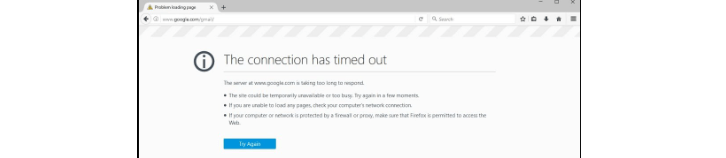
In Mozilla Firefox, the error will be displayed as "The connection has timed out."
Microsoft Edge:
In Microsoft Edge, the error will be displayed as "Hmmm...can’t reach this page. The connection has timed out."
Safari:

In Safari, the error will be displayed as "Safari can't open the page. The server stopped responding."
Opera:
In Opera, the error will be displayed as "The connection has timed out."
It's important to note that the exact wording of the error message may vary depending on the version of the web browser and the operating system being used. However, the general meaning of the error message will be the same: the connection to the website's server could not be established and has timed out.
Conclusion:
This error typically indicates that there is a problem with the connection between your computer and the website's server, or that the website's server is taking too long to respond. Common causes of this error include issues with your internet connection, problems with the website's server, or issues with your web browser configuration. To resolve the issue, you may need to clear your browser's cache and cookies, restart your router or modem, disable your firewall, or change your DNS servers.
- How to Print Screen
- How to View Hidden Files in Windows 11, 10, 8 and 7
- Fahrenheit to Celsius Temperatire Conversion Formula
- How to zip files - Compress and uncompress files
- How to Use Robocopy
- How to WMIC ?
- How to recover deleted files
- Microsoft Outlook POP3 Settings, Microsoft Outlook IMAP Settings
- How to Update Windows 11
- What is Three-Tier Architecture ?
- What Is an API (Application Program Interface) ?
- Differences Between HTML4 And HTML5
- How to choose the best antivirus software
- How to Embed a YouTube Video in Your Website
- what is the difference between x64 and x86
- Learn Multiplication of Tables
- What is a Proxy Server?
- How to use a Google Android phone as a Wi-Fi hotspot
- How to automatically redirect a Web Page to another URL
- How to Download YouTube Videos
- What is a Phishing Attack ? How can I avoid them?
- What is a Call To Action?
- What's the Difference Between JPG and PNG?
- What Is a "500 Internal Server Error" and How Do I Fix It?
- What is the difference between OTF and TTF fonts
- How to enable flash player on chrome
- How to Select a Video Editing Software
- Why am I getting a "Your connection is not private error" in Chrome
- How to block "Deceptive site ahead" security error?
- Crypto for beginners: What is cryptocurrency?
- What is Bitcoin and how does it work?
- How to fix HTTP Error 502 Bad gateway
- GET url returns "data:text/html,chromewebdata"
- Chrome:Your Clock Is Ahead / Your Clock Is Behind Error
- How to fix ERR_UNKNOWN_URL_SCHEME
- SSL Error on Port 443
- How to Fix This Site Can't Be Reached Error in Chrome
- A disk read error occurred, Press Ctrl+Alt+Del to restart
- How to use System Restore on Windows 10
- What is HTTP error 503 and how do you fix it?
- How to get help in Windows 10
- How To Disable Windows 10 Forced Updates
- How to Fix Google Chrome Error - ERR_SSL_PROTOCOL_ERROR
- How to reset windows 10 password
- What is Blockchain?
- How To Fix: ERR_PROXY_CONNECTION_FAILED
- Unable to send mail through smtp.gmail.com
- How to fix DNS_PROBE_FINISHED_NXDOMAIN
- How to use GTMetrix to Speed up Your Website?
- How to fix System Thread Exception Not Handled Error
- How to fix ERR_INTERNET_DISCONNECTED Error
- WiFi Connected But No Internet Access – How to Fix?
- How to fix a HTTP Error 400: Bad Request?
- What is Deprecation
- How to Fix a 403 Forbidden Error
- What is the maximum length of a URL in different browsers?
- SSL Certificate Problem: Unable to get Local Issuer Certificate
- What does localhost:8080 mean?
- How to reduce initial server response time
- 414 Request-URI Too Long - HTTP
- Message channel closed before a response was received