How to zip files
Compress files using 7-zip
7-Zip is an open-source software that serves as a file archive compression utility, compatible with various computing systems. It offers versatile usage options, including command-line interface, graphical user interface, and window-based shell integration. The default archiving format of 7-Zip is the 7z format, identified by the .7z file extension.
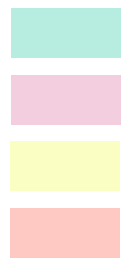
Beyond its proficiency with the 7z format, the software extends support to numerous other widely-used archive formats, enabling seamless operations with them. Noteworthy attributes of the 7z format encompass its remarkable compression ratio and the ability to accommodate files up to a staggering size of 16,000,000,000 gigabytes. Furthermore, 7-Zip is generously distributed under the LGPL license, providing users with the freedom to utilize it as a cost-free software solution.
How to download 7-Zip ?You can freely download 7-zip.exe file from http://www.7-zip.org
Click here to download 7-Zip.exeOnce you have downloaded the 7-Zip.exe file, proceed by double-clicking it to initiate the installation process. Upon successful installation, the 7-Zip.exe application will be readily accessible at the designated location, specifically under the path C:\Program Files\7-Zip, bearing the name 7z.exe.
How to run 7-zip ?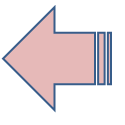
For study purposes, there is no requirement to modify environment paths. Instead, you may opt to copy the 7-Zip folder to your user directory. To proceed, navigate to Start -> All Programs -> Accessories -> Command Prompt and open a Command Prompt window. Subsequently, modify the command prompt directory to your newly copied 7-Zip folder.
Usage:
How to compress (zip) files using 7-zip ?
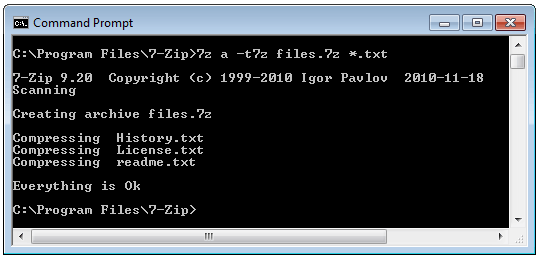
Above command compress all *.txt files from current folder and its subfolders to archive files.7z. The output filename (compressed filename) is files.7z
How to zip a folder ?Above command compress the folder test and the output filename (compressed filename) is testzip.zip.
How to extract files ?Above command extracts all files from testzip.zip to the current directory.
Above command extract all files from testzip.zip to the directory d:\ext
Above command extract all *.dll files from testzip.zip to the directory d:\ext
Note: 7-Zip will always prompt you if there is a file it needs to overwrite to extract the new file.
Possible Query Answers:
(Y)es / (N)o / (A)lways / (S)kip all / A(u)to rename all / (Q)uitHow to list (view) all files from an archive ?
Above command will display all files from testzip.zip
How to delete a file from an archive ?Above command will delete all .dll files from the archive testzip.zip
How to update files in an archive ?Above command update the testzip.zip file by adding all *.dll files to testzip.zip
Switches:
m - Method. Specifies the compression method
t - Type. Specifies archive type that you want to create
The following commands create password-protected file uisng 7zip
Then system ask to enter password:
The following commands extract a password-protected file uisng 7zip
Then the system ask the password, when you supply correct password it will extract the zip file
Create separate zip files for each directory/folderYou may know how to archieve multiple files to one zip file, but do you know how to zip multiple folders or files and create individual zip files for each of them automatically ? The following 7zip commandline shows how create seperate zip file for each folder you select.
7-zip GUI (Graphical User Interface)
After successfully installed 7-zip, you can use 7-zip GUI (Graphical User Interface) to compress file(s).
How to zip (Compress) file(s) using 7-zip GUI ?Right click on selected file(s) or folder(s), then you get the pop-up menu, select "7-zip" and then select "Add to Archive" menu.

Then you get the next window and you can set your file name and preferred path from that screen.
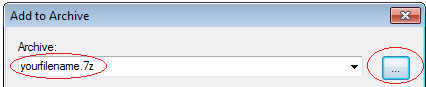
And then Click OK button. The files now compressed and saved to your prefered folder.
How to Quick Compression ?Right click on selected file(s), then you get the pop-up menu, select "7-zip" and then select "Add to yourfilename.7z" menu.
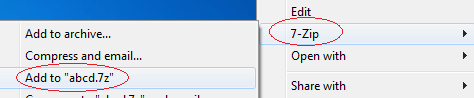 How to extract 7-zip files ?
How to extract 7-zip files ?
It is very easy to extract 7-zip file(s). Right click on the compressed file then select "7-zip" and then select "Extract Here" option. It will then extract all file(s) in the current directory.

"Extract Files" option will let you to select prefered folder and extract the files to that folder.
"Extract to yourfilename\" option will automatically create a folder and named your filename and then extract the whole files to that folder.
- How to Print Screen
- How to View Hidden Files in Windows 11, 10, 8 and 7
- Fahrenheit to Celsius Temperatire Conversion Formula
- How to Use Robocopy
- How to WMIC ?
- How to recover deleted files
- Microsoft Outlook POP3 Settings, Microsoft Outlook IMAP Settings
- How to Update Windows 11
- What is Three-Tier Architecture ?
- What Is an API (Application Program Interface) ?
- Differences Between HTML4 And HTML5
- How to choose the best antivirus software
- How to Embed a YouTube Video in Your Website
- what is the difference between x64 and x86
- Learn Multiplication of Tables
- What is a Proxy Server?
- How to use a Google Android phone as a Wi-Fi hotspot
- How to automatically redirect a Web Page to another URL
- How to Download YouTube Videos
- What is a Phishing Attack ? How can I avoid them?
- What is a Call To Action?
- What's the Difference Between JPG and PNG?
- What Is a "500 Internal Server Error" and How Do I Fix It?
- What is the difference between OTF and TTF fonts
- How to enable flash player on chrome
- How to Select a Video Editing Software
- Why am I getting a "Your connection is not private error" in Chrome
- How to block "Deceptive site ahead" security error?
- Crypto for beginners: What is cryptocurrency?
- What is Bitcoin and how does it work?
- How to fix HTTP Error 502 Bad gateway
- GET url returns "data:text/html,chromewebdata"
- Chrome:Your Clock Is Ahead / Your Clock Is Behind Error
- How to fix ERR_UNKNOWN_URL_SCHEME
- SSL Error on Port 443
- How to Fix This Site Can't Be Reached Error in Chrome
- A disk read error occurred, Press Ctrl+Alt+Del to restart
- How to use System Restore on Windows 10
- What is HTTP error 503 and how do you fix it?
- How to get help in Windows 10
- How To Disable Windows 10 Forced Updates
- How to Fix Google Chrome Error - ERR_SSL_PROTOCOL_ERROR
- How to reset windows 10 password
- What is Blockchain?
- How To Fix: ERR_PROXY_CONNECTION_FAILED
- Unable to send mail through smtp.gmail.com
- How to fix DNS_PROBE_FINISHED_NXDOMAIN
- How to use GTMetrix to Speed up Your Website?
- How to fix System Thread Exception Not Handled Error
- How to fix ERR_INTERNET_DISCONNECTED Error
- WiFi Connected But No Internet Access – How to Fix?
- How to fix a HTTP Error 400: Bad Request?
- What is Deprecation
- How to Fix a 403 Forbidden Error
- What is the maximum length of a URL in different browsers?
- SSL Certificate Problem: Unable to get Local Issuer Certificate
- How to Fix the ERR_CONNECTION_TIMED_OUT Error
- What does localhost:8080 mean?
- How to reduce initial server response time
- 414 Request-URI Too Long - HTTP
- Message channel closed before a response was received