ERR_PROXY_CONNECTION_FAILED
What is a proxy server?
A proxy server acts as an intermediary between clients and the internet, facilitating the exchange of data between them. Its primary function involves intercepting and managing connections between the sender (client) and the receiver (internet server or website). Upon receiving a client's request to access a web resource, the proxy server relays the request to the internet server on the client's behalf. Similarly, when the internet server responds, the proxy server intercepts the response and forwards it to the client. This data forwarding process typically involves using different ports to efficiently handle incoming data and relay it to the rest of the network, contributing to improved network performance and security. Proxy servers also offer additional features such as caching, filtering, and security measures, making them essential components in network infrastructures, effectively regulating internet access and safeguarding against potential threats.
ERR_PROXY_CONNECTION_FAILED
Some users of Google Chrome may encounter an issue when they receive an "Unable to connect to the proxy server – ERR_PROXY_CONNECTION_FAILED" error message while trying to access a website. This error indicates that the browser is unable to establish a connection to the internet due to proxy settings. The problem could arise from having an invalid proxy connection or configuration, or it may be caused by the proxy settings being controlled by a third-party application or software. In such cases, troubleshooting the proxy settings and ensuring their validity can help resolve the issue and restore internet connectivity in the browser.
How to fix it?
Change Proxy settings
- Press Windows Key + R then type "inetcpl.cpl" , click "OK" button.
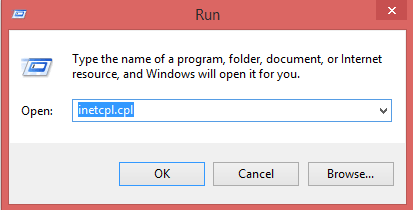
Now you will get "Internet Properties" .
- Select "Connections" tab and then select LAN settings button at the bottom.
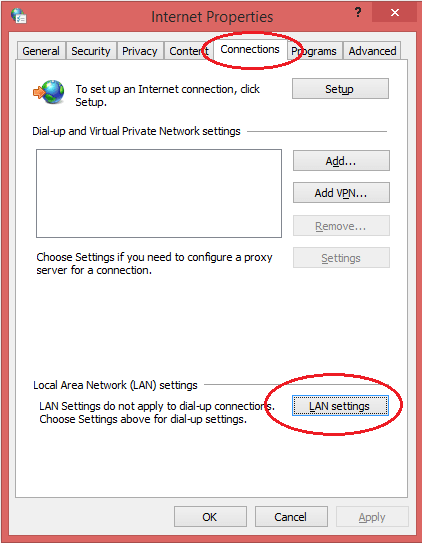
- Make sure if the Proxy Server is unchecked (the third checkbox). If it is checked with a tick, remove it.
- Check "Automatically detect settings" and ensure all other boxes are not checked in this window.
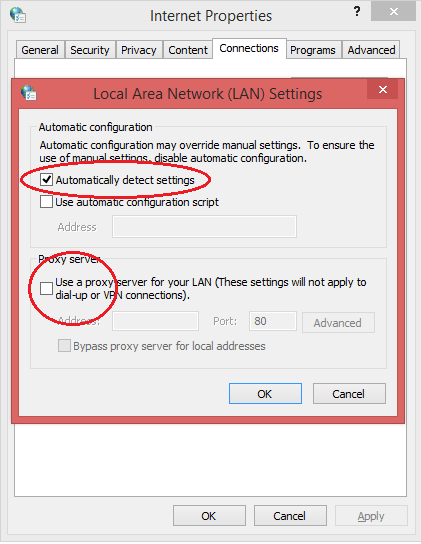
- Click Ok then Apply and reboot your PC.
Delete Proxy Server Registry Key
- Press Windows key + R, type regedit, and press Enter.
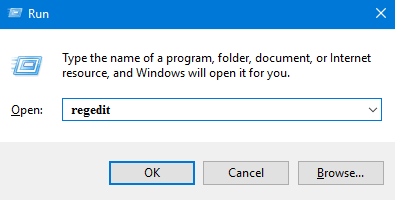
NOTE: Before initiating any changes on the Windows Registry , we would recommend creating its backup. For that, expand the File tab and select Export.
- Navigate to the following registry key:
HKEY_CURRENT_USER\Software\Microsoft\Windows\CurrentVersion\Internet Settings
- Select ProxyEnable key in the right-hand side window, then right-click on it and select Delete.
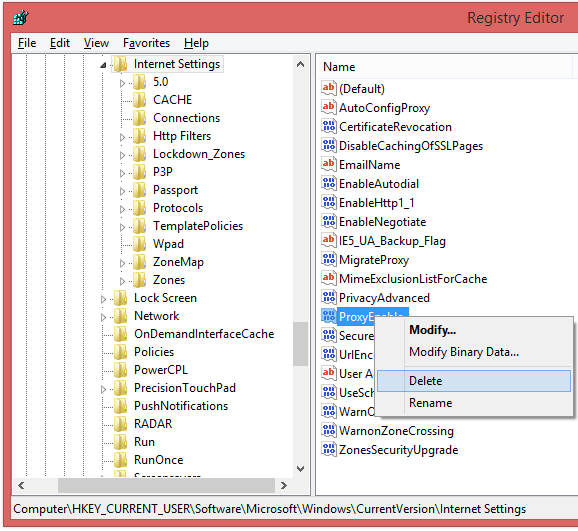
- Follow the above step for the ProxyServer registry key also.
- Reboot the system.
Reset TCP/IP
- Right-click on Windows key and then select Command Prompt (Admin).
At the command prompt, run the following commands in the listed order, and then check to see if that fixes your connection problem:
- Type netsh winsock reset and press Enter.
- Type netsh int ip reset and press Enter.
- Type ipconfig /release and press Enter.
- Type ipconfig /renew and press Enter.
- Type ipconfig /flushdns and press Enter.
After that, you need to type Exit and hit Enter to shut down the Command Prompt window.
Conclusion
ERR_PROXY_CONNECTION_FAILED is an error message that Google Chrome users may encounter when trying to access a website. It indicates that there is an issue with the proxy connection, either due to invalid settings or proxy configuration controlled by a third-party application. Troubleshooting the proxy settings can help resolve the error and restore internet connectivity in the browser.
- How to Print Screen
- How to View Hidden Files in Windows 11, 10, 8 and 7
- Fahrenheit to Celsius Temperatire Conversion Formula
- How to zip files - Compress and uncompress files
- How to Use Robocopy
- How to WMIC ?
- How to recover deleted files
- Microsoft Outlook POP3 Settings, Microsoft Outlook IMAP Settings
- How to Update Windows 11
- What is Three-Tier Architecture ?
- What Is an API (Application Program Interface) ?
- Differences Between HTML4 And HTML5
- How to choose the best antivirus software
- How to Embed a YouTube Video in Your Website
- what is the difference between x64 and x86
- Learn Multiplication of Tables
- What is a Proxy Server?
- How to use a Google Android phone as a Wi-Fi hotspot
- How to automatically redirect a Web Page to another URL
- How to Download YouTube Videos
- What is a Phishing Attack ? How can I avoid them?
- What is a Call To Action?
- What's the Difference Between JPG and PNG?
- What Is a "500 Internal Server Error" and How Do I Fix It?
- What is the difference between OTF and TTF fonts
- How to enable flash player on chrome
- How to Select a Video Editing Software
- Why am I getting a "Your connection is not private error" in Chrome
- How to block "Deceptive site ahead" security error?
- Crypto for beginners: What is cryptocurrency?
- What is Bitcoin and how does it work?
- How to fix HTTP Error 502 Bad gateway
- GET url returns "data:text/html,chromewebdata"
- Chrome:Your Clock Is Ahead / Your Clock Is Behind Error
- How to fix ERR_UNKNOWN_URL_SCHEME
- SSL Error on Port 443
- How to Fix This Site Can't Be Reached Error in Chrome
- A disk read error occurred, Press Ctrl+Alt+Del to restart
- How to use System Restore on Windows 10
- What is HTTP error 503 and how do you fix it?
- How to get help in Windows 10
- How To Disable Windows 10 Forced Updates
- How to Fix Google Chrome Error - ERR_SSL_PROTOCOL_ERROR
- How to reset windows 10 password
- What is Blockchain?
- Unable to send mail through smtp.gmail.com
- How to fix DNS_PROBE_FINISHED_NXDOMAIN
- How to use GTMetrix to Speed up Your Website?
- How to fix System Thread Exception Not Handled Error
- How to fix ERR_INTERNET_DISCONNECTED Error
- WiFi Connected But No Internet Access – How to Fix?
- How to fix a HTTP Error 400: Bad Request?
- What is Deprecation
- How to Fix a 403 Forbidden Error
- What is the maximum length of a URL in different browsers?
- SSL Certificate Problem: Unable to get Local Issuer Certificate
- How to Fix the ERR_CONNECTION_TIMED_OUT Error
- What does localhost:8080 mean?
- How to reduce initial server response time
- 414 Request-URI Too Long - HTTP
- Message channel closed before a response was received