How to use phone as Wi-Fihotspot
What is Wi-Fi ?
Wi-Fi, short for "wireless fidelity," is a wireless technology that enables broadband internet access without the need for physical cables. It operates through the use of wireless adapters that establish hotspots, which are regions surrounding a wireless router that provide connectivity to the network, granting users access to internet services. However, it is essential to be aware that Wi-Fi connections are inherently less secure than their wired counterparts, such as Ethernet, primarily due to the absence of a physical connection, making it susceptible to potential intrusions.
What are Hotspots ?
The term "hotspot" refers to a designated area where Wi-Fi connectivity is accessible. To connect to these hotspots, your computer must be equipped with a wireless adapter. When your wireless-enabled laptop or any other compatible device, such as an iPod or smartphone, comes within the range of available wireless networks, it will typically notify you of their presence.
How to use your Android phone as a Wi-Fi hotspot
You have the capability to utilize your smartphone as a portable Wi-Fi hotspot, allowing you to share its data connection with Wi-Fi-only devices such as tablets or laptops. Through the portable Wi-Fi hotspot feature, there is no requirement to install an app on your computer or other devices, and you can gain simultaneous internet access for multiple devices via Wi-Fi. This process, known as tethering or internet sharing, is supported by most smartphones, including Android, iPhones, and Windows Phones, among others. The following steps guide you to how to use your Android hostsopt feature for sharing internet connection. The process is similar most for older Android smartphones.
Step 1: Go to Settings Menu
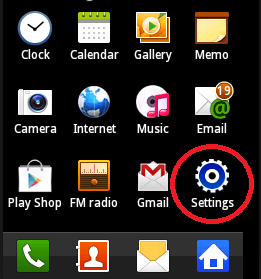
Step 2: Select the Settings menu from your Android Phone device. It should look something like the following screen and press More...
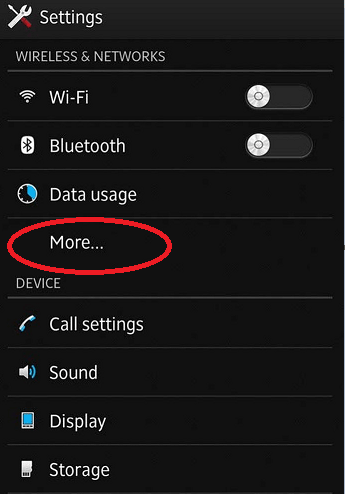
Step 3: Then you get Select Wireless & Networks and then press Tethering & portable hotspot.
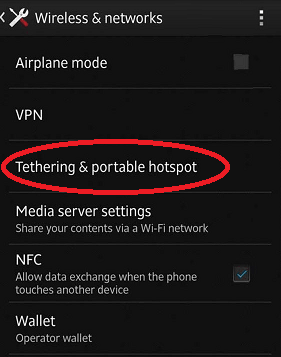
Step 4: Now you get Tethering & portable hotspot, then Tick the box next to Portable Wi-Fi hotspot or drag the right-side switch on.
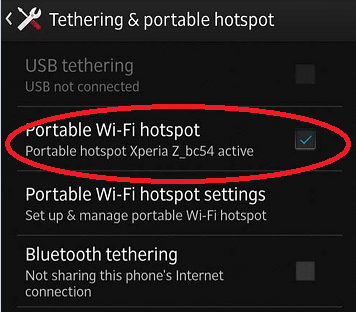
Step 4: Press Portable Wi-Fi hotspot settings and you can edit the Wi-Fi network name, and choose a password. In some cases select the "Set up Wi-Fi hotpot "
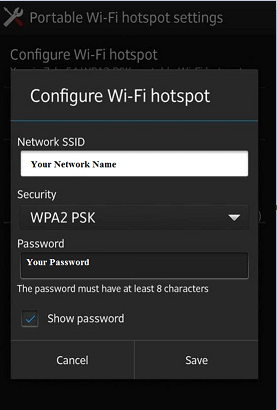
Once you have set up your username and password, proceed by clicking the "Save" button. Your Android phone's configuration is now complete, and it is prepared to share the internet connection. The subsequent step involves selecting the Wi-Fi connection on your PC or laptop and then choosing your handset's network name from the list of available Wi-Fi connections. After selecting it, click on "Connect," and you will be prompted to enter the password for the Wi-Fi hotspot. Once you input the correct password, your PC or laptop will be connected to the internet through your smartphone's hotspot. Thats all...
- How to Print Screen
- How to View Hidden Files in Windows 11, 10, 8 and 7
- Fahrenheit to Celsius Temperatire Conversion Formula
- How to zip files - Compress and uncompress files
- How to Use Robocopy
- How to WMIC ?
- How to recover deleted files
- Microsoft Outlook POP3 Settings, Microsoft Outlook IMAP Settings
- How to Update Windows 11
- What is Three-Tier Architecture ?
- What Is an API (Application Program Interface) ?
- Differences Between HTML4 And HTML5
- How to choose the best antivirus software
- How to Embed a YouTube Video in Your Website
- what is the difference between x64 and x86
- Learn Multiplication of Tables
- What is a Proxy Server?
- How to automatically redirect a Web Page to another URL
- How to Download YouTube Videos
- What is a Phishing Attack ? How can I avoid them?
- What is a Call To Action?
- What's the Difference Between JPG and PNG?
- What Is a "500 Internal Server Error" and How Do I Fix It?
- What is the difference between OTF and TTF fonts
- How to enable flash player on chrome
- How to Select a Video Editing Software
- Why am I getting a "Your connection is not private error" in Chrome
- How to block "Deceptive site ahead" security error?
- Crypto for beginners: What is cryptocurrency?
- What is Bitcoin and how does it work?
- How to fix HTTP Error 502 Bad gateway
- GET url returns "data:text/html,chromewebdata"
- Chrome:Your Clock Is Ahead / Your Clock Is Behind Error
- How to fix ERR_UNKNOWN_URL_SCHEME
- SSL Error on Port 443
- How to Fix This Site Can't Be Reached Error in Chrome
- A disk read error occurred, Press Ctrl+Alt+Del to restart
- How to use System Restore on Windows 10
- What is HTTP error 503 and how do you fix it?
- How to get help in Windows 10
- How To Disable Windows 10 Forced Updates
- How to Fix Google Chrome Error - ERR_SSL_PROTOCOL_ERROR
- How to reset windows 10 password
- What is Blockchain?
- How To Fix: ERR_PROXY_CONNECTION_FAILED
- Unable to send mail through smtp.gmail.com
- How to fix DNS_PROBE_FINISHED_NXDOMAIN
- How to use GTMetrix to Speed up Your Website?
- How to fix System Thread Exception Not Handled Error
- How to fix ERR_INTERNET_DISCONNECTED Error
- WiFi Connected But No Internet Access – How to Fix?
- How to fix a HTTP Error 400: Bad Request?
- What is Deprecation
- How to Fix a 403 Forbidden Error
- What is the maximum length of a URL in different browsers?
- SSL Certificate Problem: Unable to get Local Issuer Certificate
- How to Fix the ERR_CONNECTION_TIMED_OUT Error
- What does localhost:8080 mean?
- How to reduce initial server response time
- 414 Request-URI Too Long - HTTP
- Message channel closed before a response was received